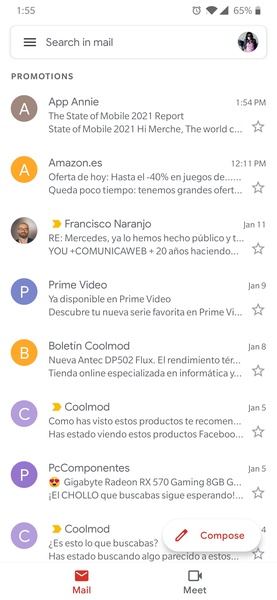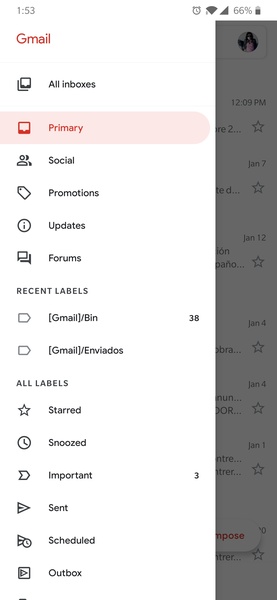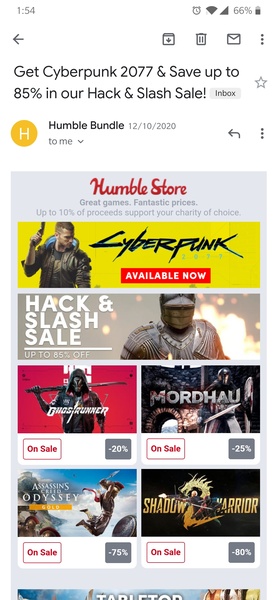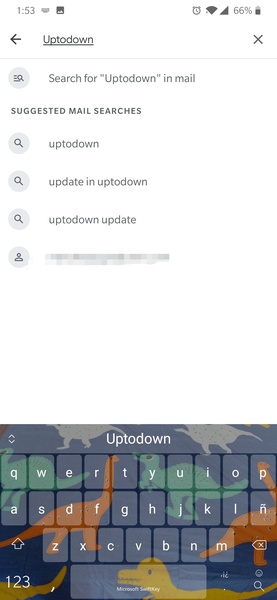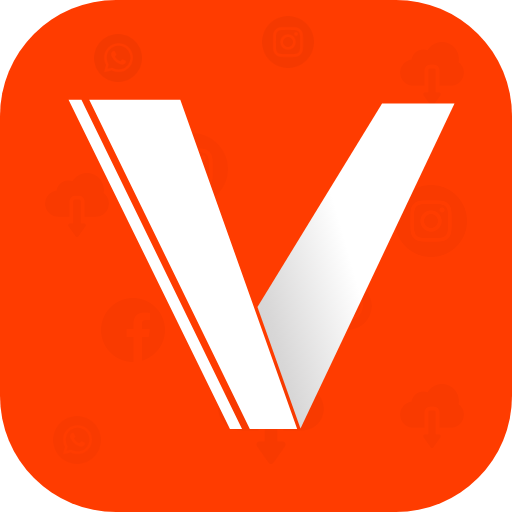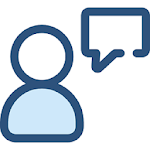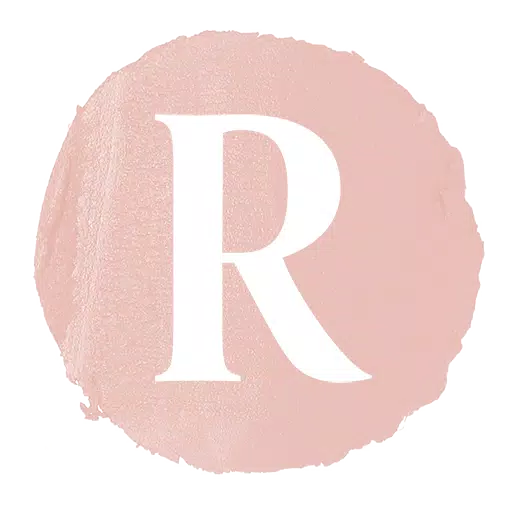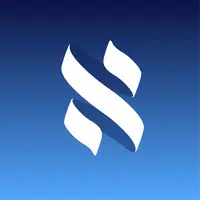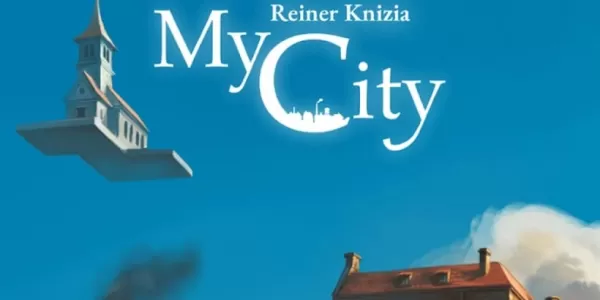Gmail is the official app for Google's email service, offering a seamless and intuitive interface to manage your email accounts. Whether you're dealing with your primary Gmail account or other email services, this app consolidates all your emails into one convenient location, eliminating the need for multiple email managers.
The Gmail app mirrors the familiar desktop browser interface, ensuring a smooth transition for users. The layout features a left column with various tags and categories, and the central pane displays your emails. Gmail's intelligent system efficiently sorts your emails into categories such as promotions, social interactions, and priority messages, enhancing your email management experience.
With the integration of widgets, you can keep an eye on email tags directly from your device's home screen or quickly view and respond to new emails. This functionality makes staying on top of your inbox more efficient than ever.
For Android users, Gmail's official app is an essential tool, delivering the same robust features as its desktop counterpart. While there might be other ways to manage your emails on mobile, Gmail stands out for its user-friendly design and comprehensive features.
Requirements (Latest version)
-----------------------------
- Android 6.0 or higher required
Frequent questions
------------------
How do I add a Gmail account?
To add a Gmail account to the Gmail app, simply open the app. It will walk you through the steps to add an account. If you're already signed into your device, you won't need to log in again; otherwise, you'll need to enter your email address and password.
Can I add other email accounts to Gmail?
Yes, Gmail allows you to integrate other email accounts into the app. You can add multiple Gmail accounts, as well as accounts from other services like Hotmail, Yahoo Mail, or even your work email.
How do I add an email account in Gmail?
To add an email account in Gmail, tap on your profile image in the top right corner. You'll see a list of accounts already added to Gmail, along with an option to "Add another account."
What is my Gmail password?
Your Gmail password is the same as your Google account password. If you've forgotten it, enter your email address on the login screen and select "Recover password." Google will then provide various options to reset your password, such as sending an SMS to your linked phone number.