This guide details how to play Sega CD games on your Steam Deck using EmuDeck. It covers setup, ROM transfer, and optimization for optimal performance.
Pre-Installation: Developer Mode and Essentials
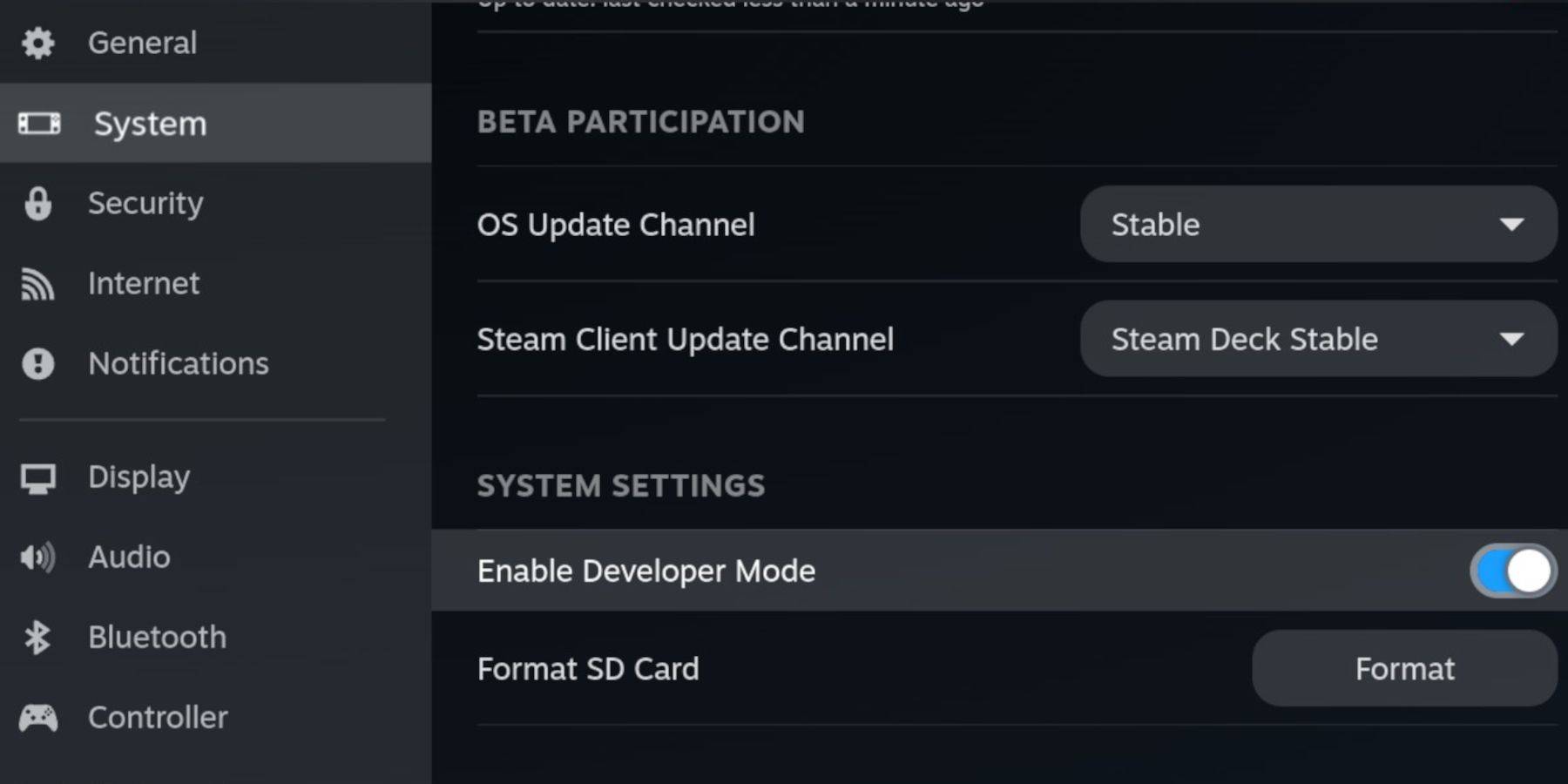 Before installing EmuDeck, enable Developer Mode and CEF Remote Debugging on your Steam Deck for compatibility with future updates. This involves accessing the Steam menu, navigating to System > Developer, and enabling both features. Then, switch to Desktop Mode.
Before installing EmuDeck, enable Developer Mode and CEF Remote Debugging on your Steam Deck for compatibility with future updates. This involves accessing the Steam menu, navigating to System > Developer, and enabling both features. Then, switch to Desktop Mode.
You'll need:
- A fast A2 microSD card.
- Your legally obtained Sega CD ROMs and BIOS files.
- (Recommended) A keyboard and mouse for easier navigation.
- Format your SD card within the Steam Deck's Storage settings.
Installing EmuDeck
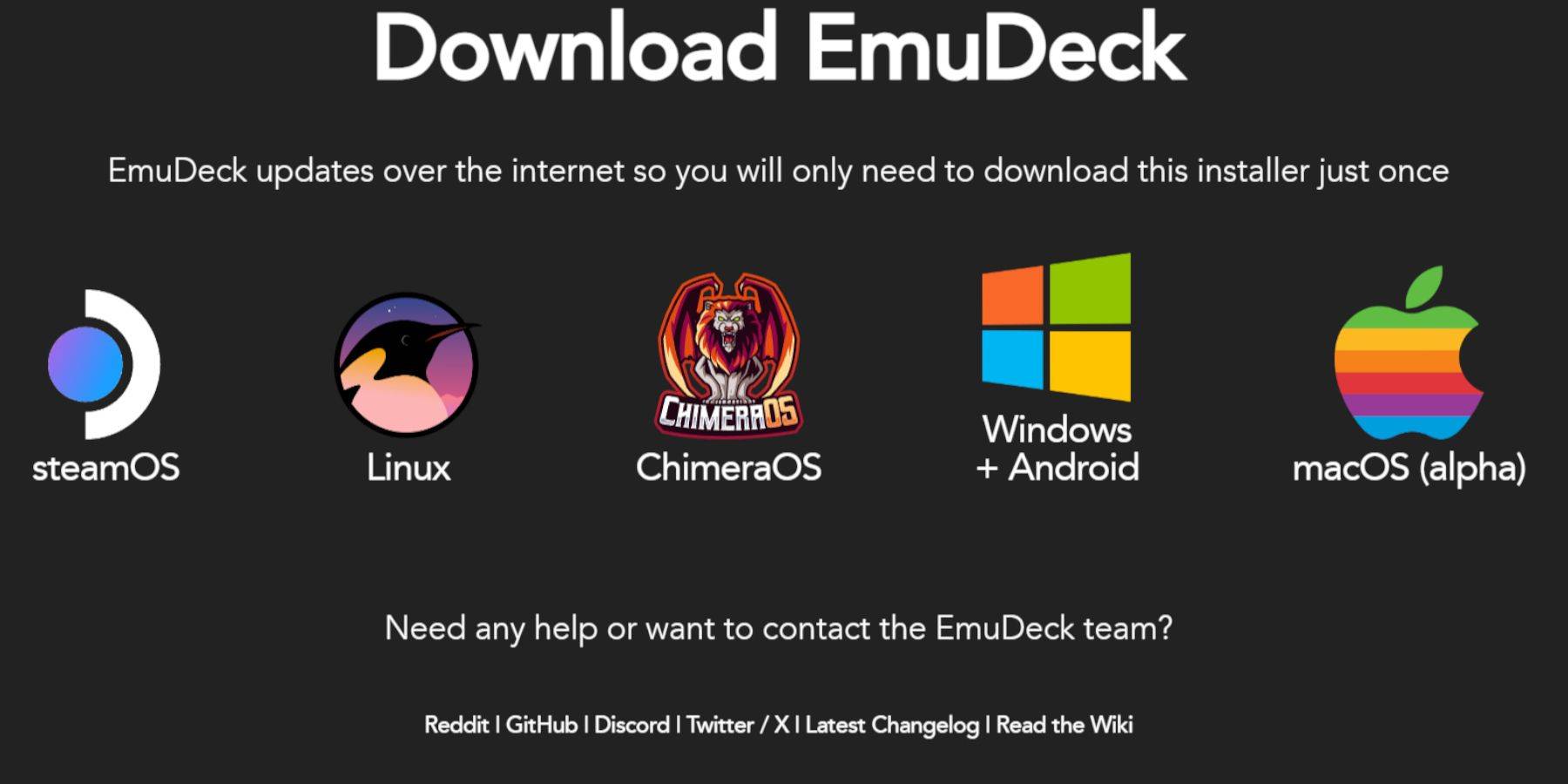 In Desktop Mode, use a browser (downloaded from the Discovery Store) to download EmuDeck. Choose the SteamOS version, run the installer, and select a custom installation. Specify your SD card as the installation location. Select RetroArch, MelonDS, Steam ROM Manager, and Emulation Station (or install all emulators). Complete the installation.
In Desktop Mode, use a browser (downloaded from the Discovery Store) to download EmuDeck. Choose the SteamOS version, run the installer, and select a custom installation. Specify your SD card as the installation location. Select RetroArch, MelonDS, Steam ROM Manager, and Emulation Station (or install all emulators). Complete the installation.
Transferring Sega CD Files
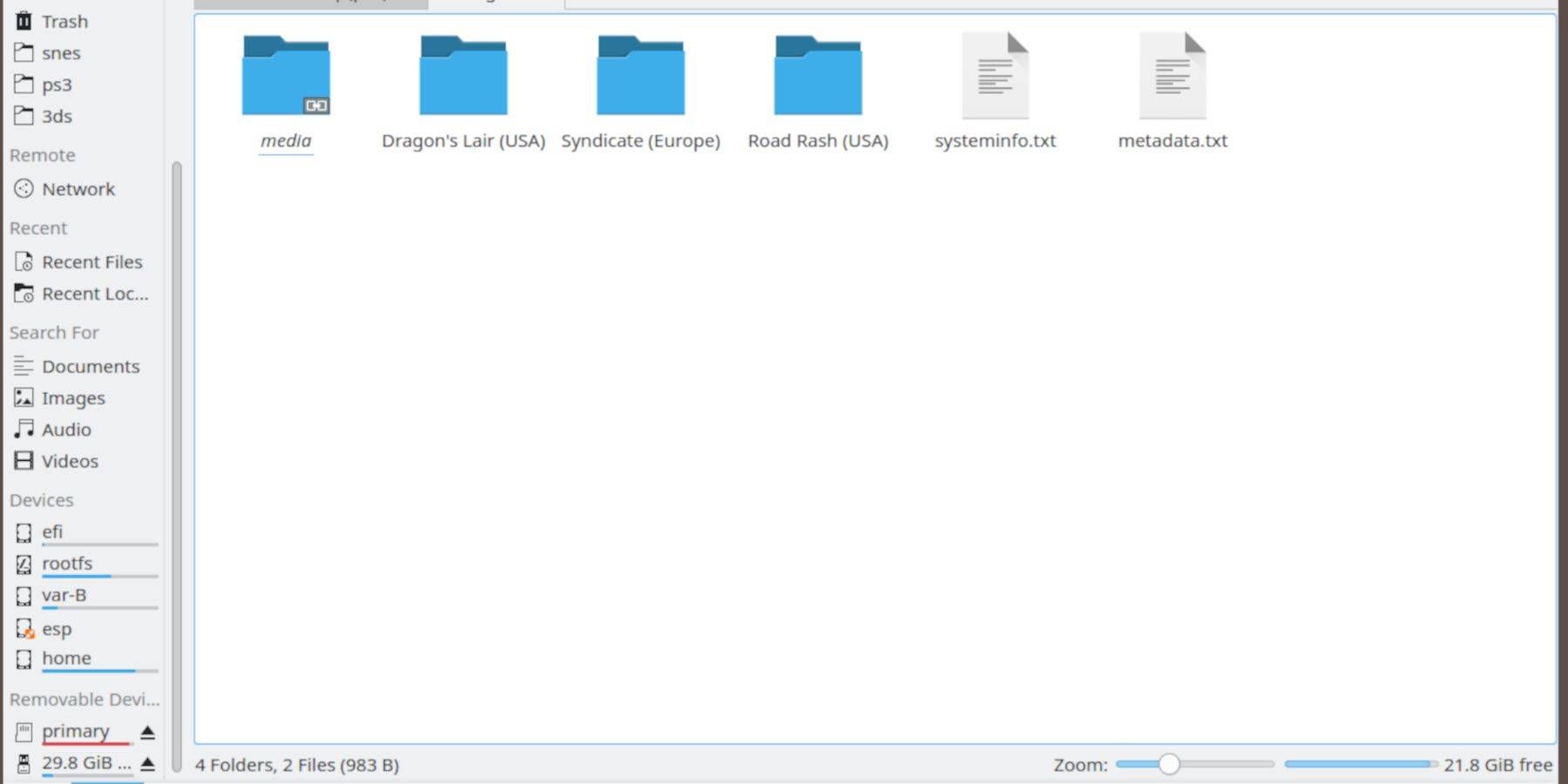 Use the Dolphin File Browser (in Desktop Mode) to transfer your files. Place BIOS files in
Use the Dolphin File Browser (in Desktop Mode) to transfer your files. Place BIOS files in SD Card/Emulation/BIOS and Sega CD ROMs in SD Card/Emulation/ROMS/segaCD (or megaCD).
Adding ROMs with Steam ROM Manager
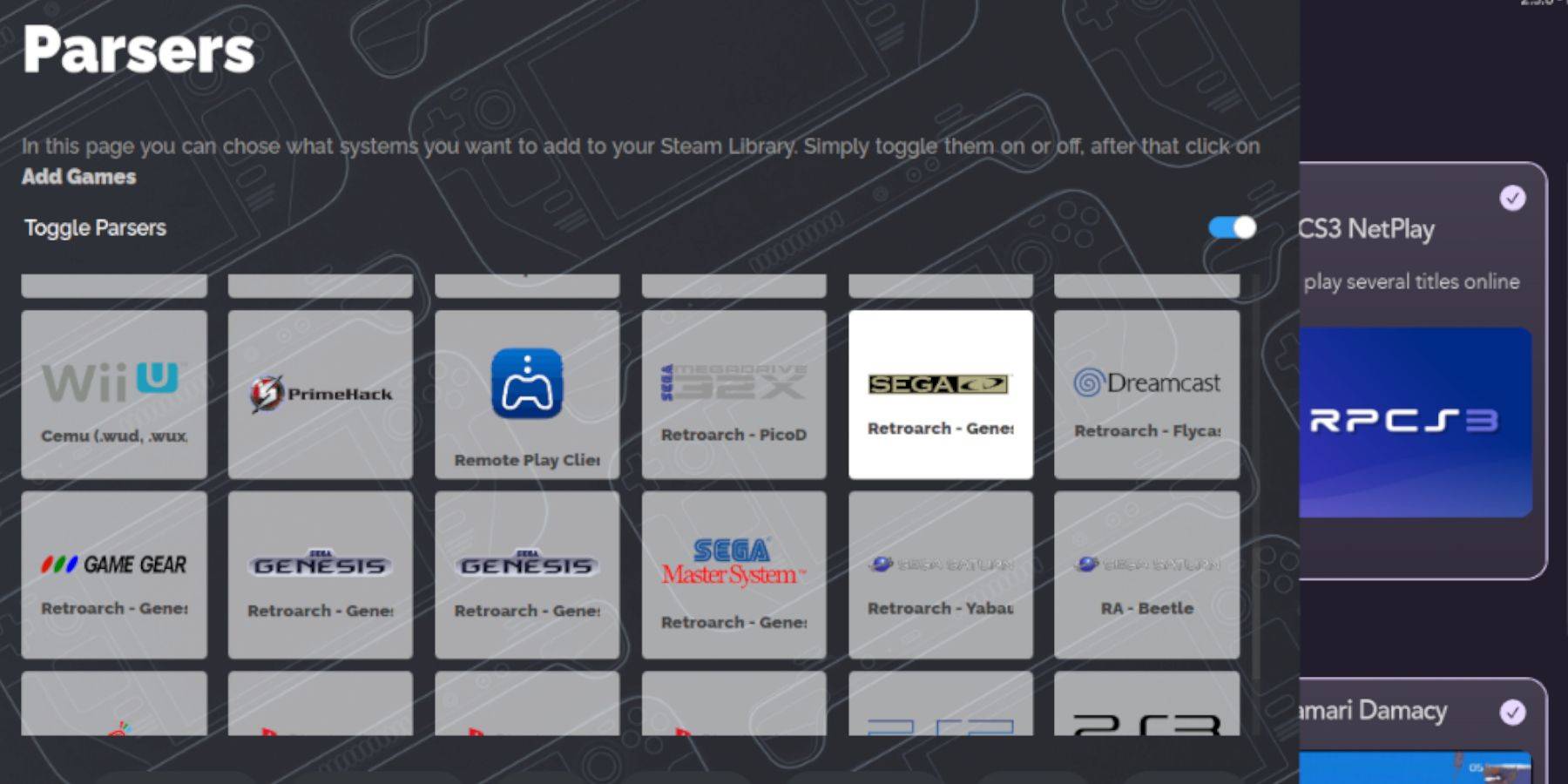 Launch EmuDeck and open Steam ROM Manager. Follow the on-screen prompts, adding your Sega CD games and allowing the program to parse and retrieve cover art.
Launch EmuDeck and open Steam ROM Manager. Follow the on-screen prompts, adding your Sega CD games and allowing the program to parse and retrieve cover art.
Fixing Missing Covers
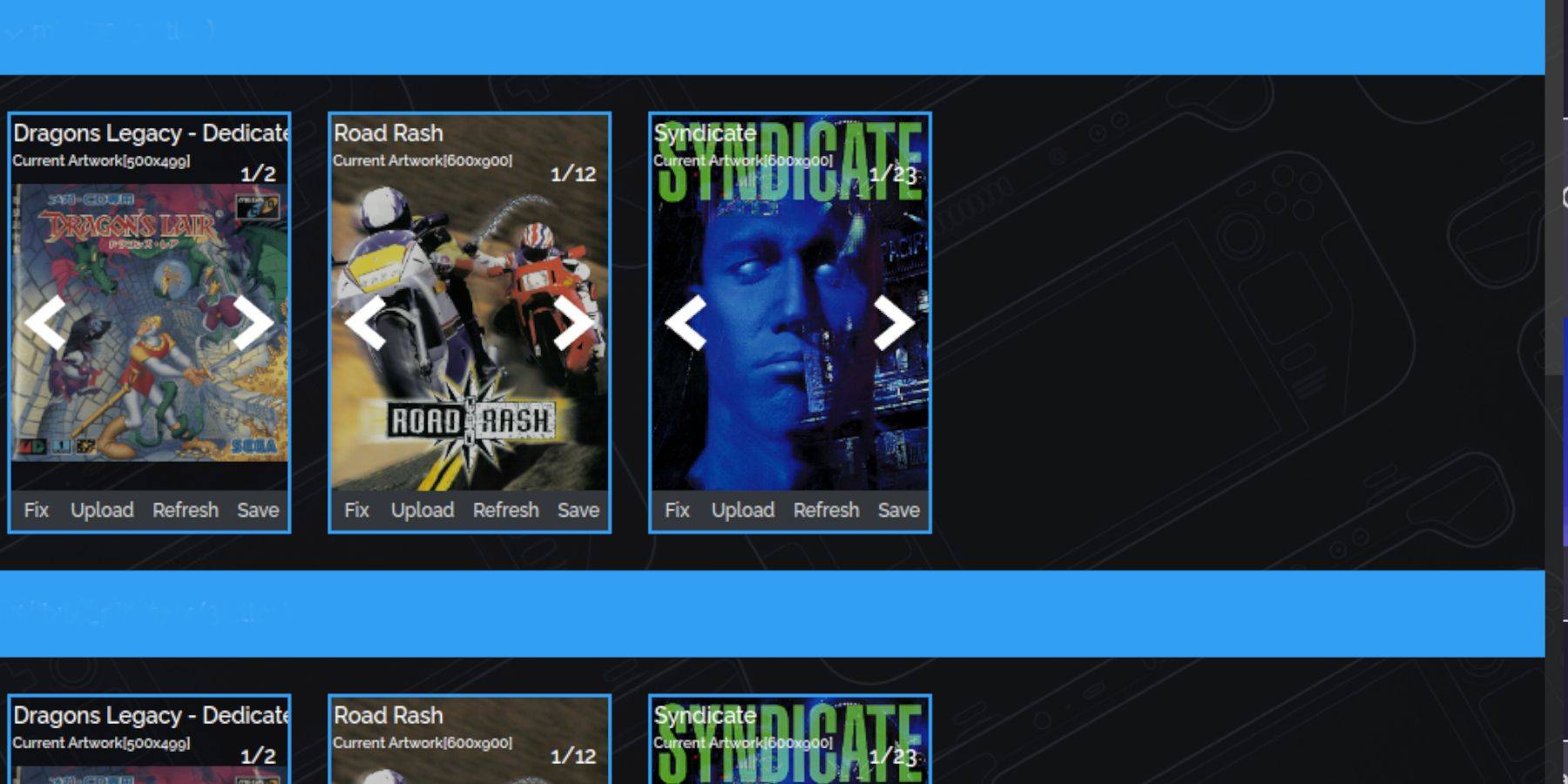 If covers are missing, use Steam ROM Manager's "Fix" function to search for and download them. Manually upload missing covers via the "Upload" function if necessary.
If covers are missing, use Steam ROM Manager's "Fix" function to search for and download them. Manually upload missing covers via the "Upload" function if necessary.
Playing Your Games
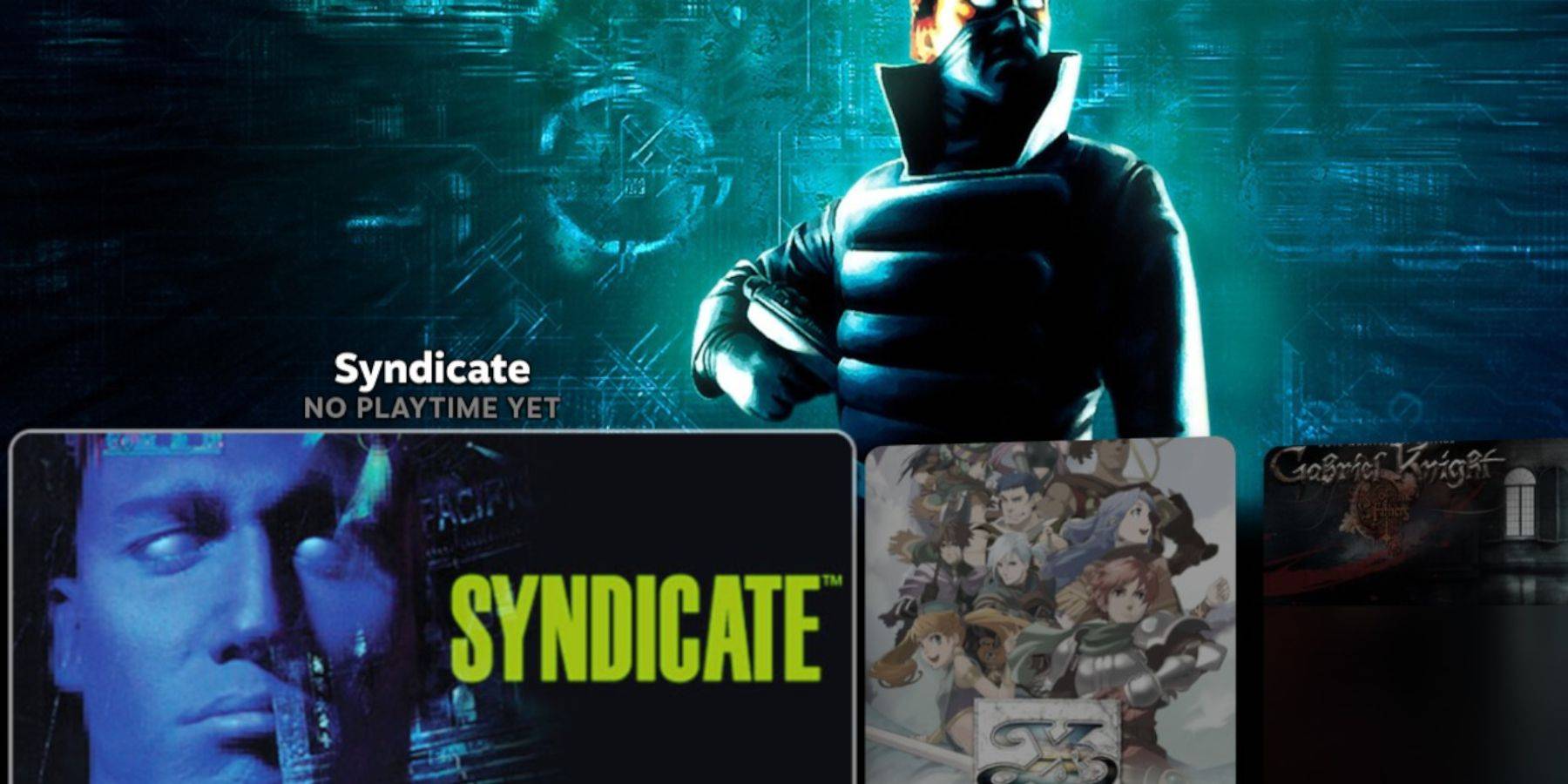 Access your Sega CD games through the Steam Deck's Gaming Mode Library > Collections > Sega CD. Alternatively, use Emulation Station (found in the Non-Steam Library) for a more organized library experience. Use Emulation Station's scraper to enhance metadata and cover art.
Access your Sega CD games through the Steam Deck's Gaming Mode Library > Collections > Sega CD. Alternatively, use Emulation Station (found in the Non-Steam Library) for a more organized library experience. Use Emulation Station's scraper to enhance metadata and cover art.
Enhancing Performance with Decky Loader and Power Tools
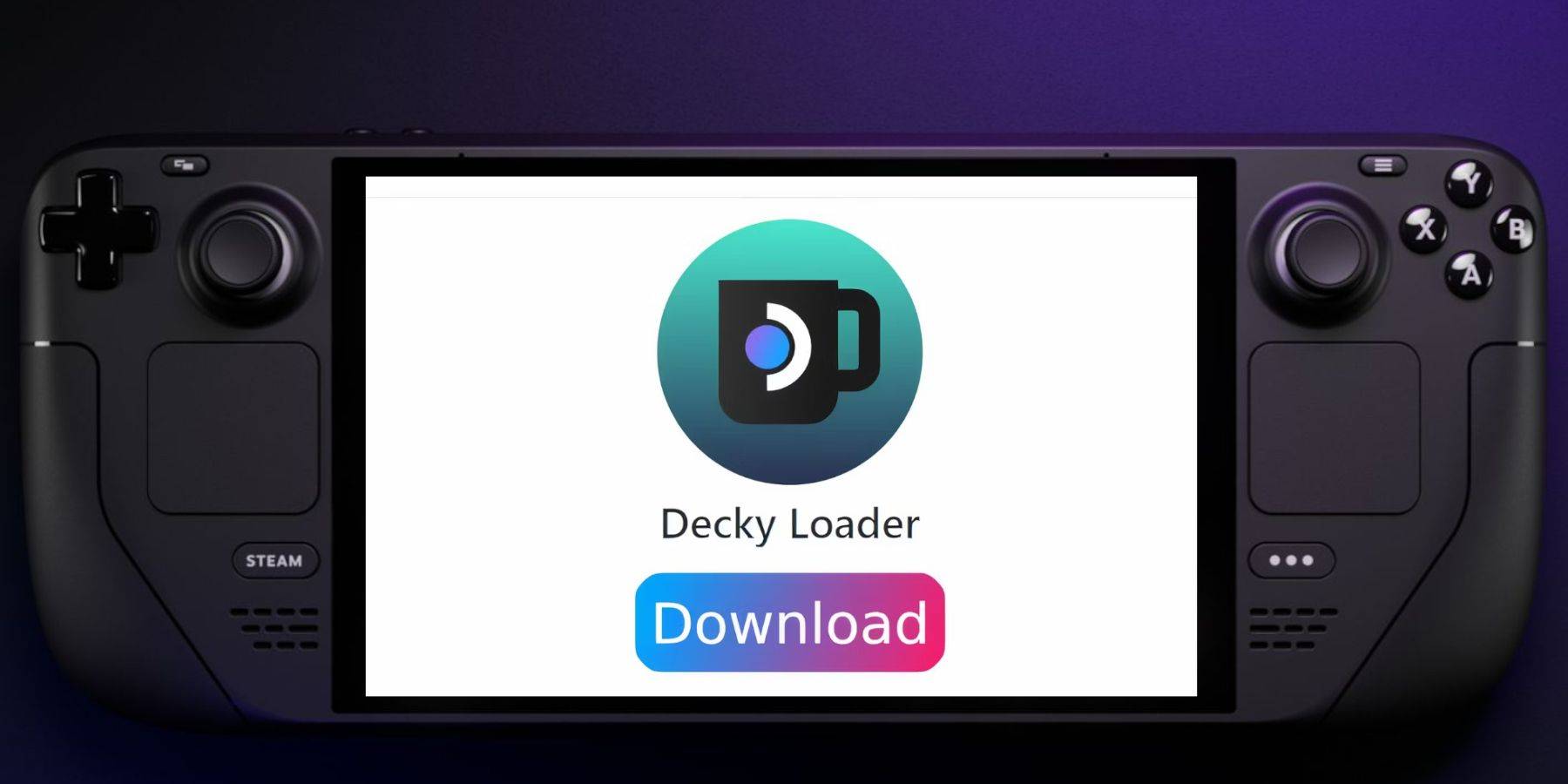 Install Decky Loader (from its GitHub page) in Desktop Mode. Then, use Decky Loader in Gaming Mode to install Power Tools. Optimize settings within Power Tools (disable SMTs, set threads to 4, adjust GPU clock) for improved emulation performance. Use the Per-Game Profile option to save settings for individual titles.
Install Decky Loader (from its GitHub page) in Desktop Mode. Then, use Decky Loader in Gaming Mode to install Power Tools. Optimize settings within Power Tools (disable SMTs, set threads to 4, adjust GPU clock) for improved emulation performance. Use the Per-Game Profile option to save settings for individual titles.
Restoring Decky Loader After a Steam Deck Update
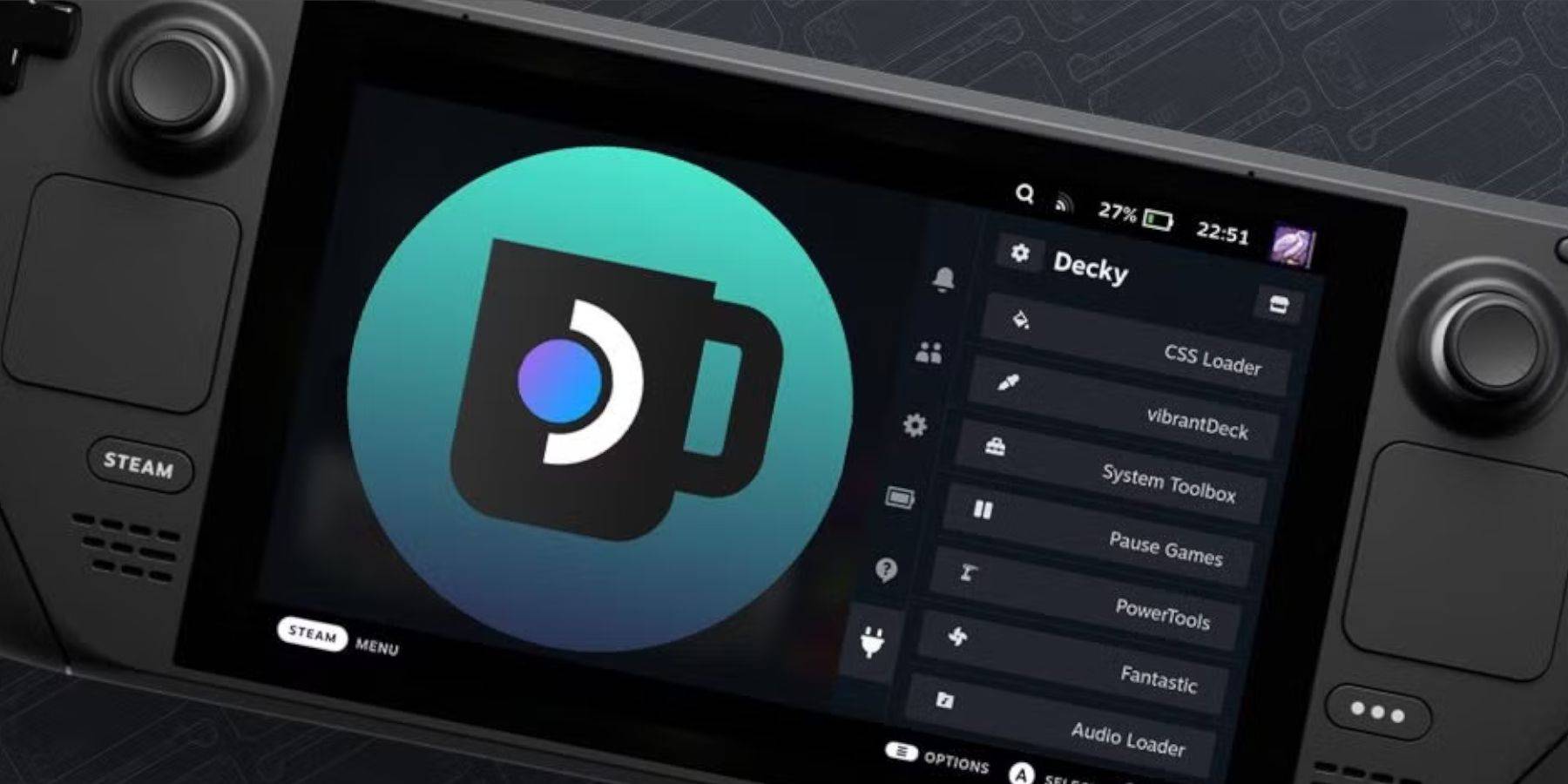 If a Steam Deck update removes Decky Loader, re-download it from GitHub in Desktop Mode, run the installer using
If a Steam Deck update removes Decky Loader, re-download it from GitHub in Desktop Mode, run the installer using sudo, and restart your Steam Deck.
Enjoy your Sega CD games on your Steam Deck!






