GTA 5 & GTA Online: A Comprehensive Guide to Saving Your Progress
Grand Theft Auto 5 and GTA Online utilize autosave features to periodically record your progress. However, the frequency of these autosaves isn't always predictable. To prevent potential data loss, this guide details how to manually save in GTA 5 Story Mode and trigger autosaves in GTA Online. A rotating orange circle in the bottom-right corner confirms a successful save.
GTA 5 Story Mode: Saving Your Game
There are two primary methods for saving your progress in GTA 5's Story Mode:
1. Sleeping at a Safehouse:
This is the traditional method. Safehouses, indicated by a white house icon on the map, are your characters' homes.
- Action: Enter a Safehouse, approach your character's bed, and press:
- Keyboard: E
- Controller: Right on the D-pad
This action initiates the Save Game menu.
2. Using the Cell Phone:
A quicker alternative if you don't wish to travel to a Safehouse.
- Action:
- Open your cell phone (Keyboard: Up arrow; Controller: Up on the D-pad).
- Select the cloud icon to access the Save Game menu.
- Confirm the save.
GTA Online: Forcing Autosaves
Unlike GTA 5's Story Mode, GTA Online doesn't have a dedicated manual save menu. Instead, you can trigger autosaves using these methods:
1. Changing Outfits/Accessories:
Altering your appearance forces an autosave. Watch for the orange circle confirmation.
- Action:
- Open the Interaction Menu (Keyboard: M; Controller: Touchpad).
- Select "Appearance."
- Choose "Accessories" and change an item, or switch your "Outfit."
- Exit the Interaction Menu. Repeat if the orange circle doesn't appear.
2. Accessing the Swap Character Menu:
Even browsing the Swap Character menu, without actually switching, triggers an autosave.
- Action:
- Open the Pause Menu (Keyboard: Esc; Controller: Start).
- Go to the "Online" tab.
- Select "Swap Character."

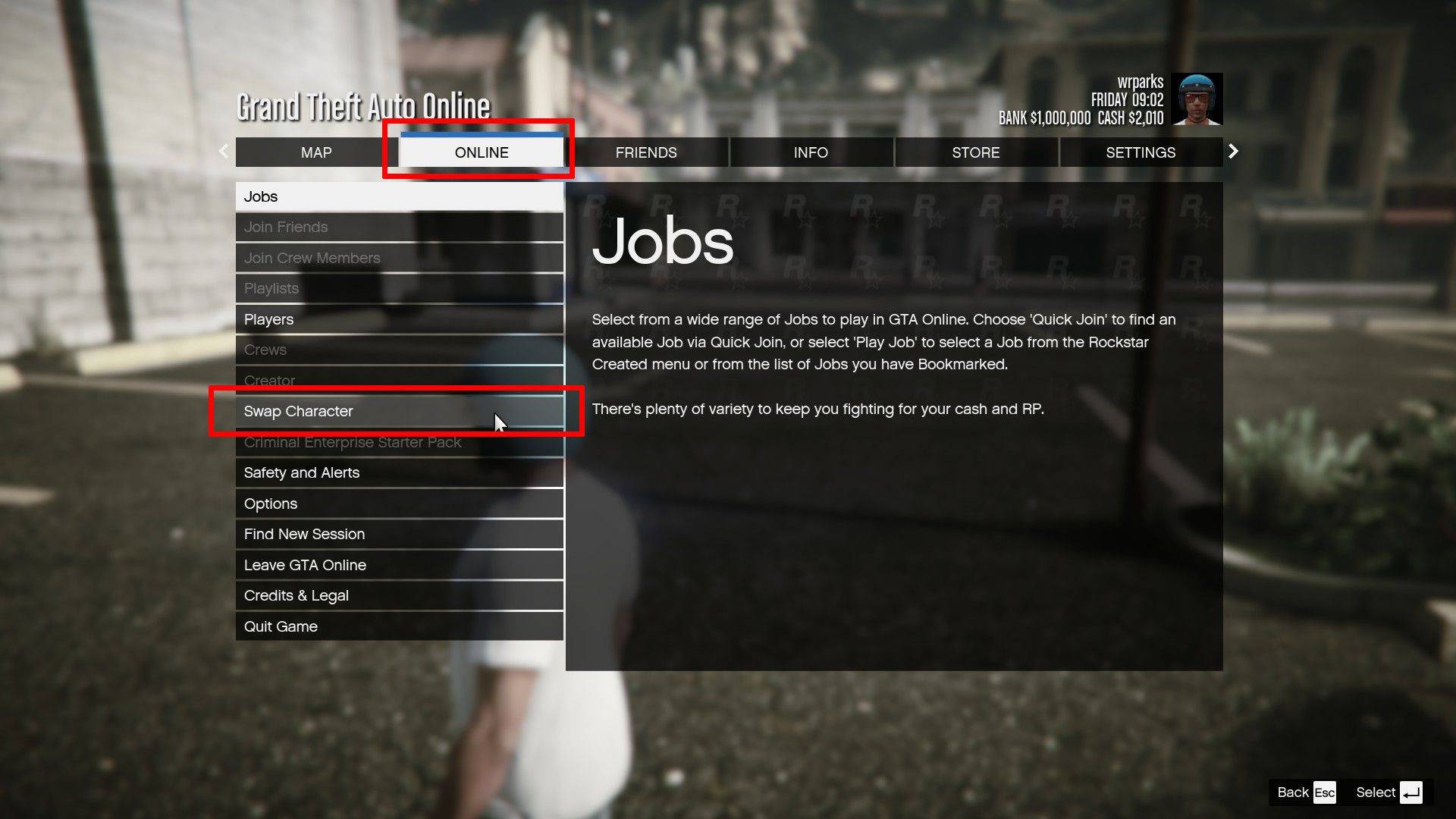
By utilizing these methods, you can ensure your progress is regularly saved, minimizing the risk of losing your hard-earned achievements in GTA 5 and GTA Online.






![Dickmon X – New Version 0.9b [mayonnaisee]](https://imgs.mao10.com/uploads/14/1719592872667ee7a8e842c.jpg)