*Splitgate 2* is one of the most eagerly awaited games of 2025, and players are thrilled to dive into the sequel of this beloved franchise. However, as *Splitgate 2* is currently in its Alpha stage, it's still a work in progress. Expect crashes, frame drops, and other performance hiccups. But don't worry, you can tweak your settings to enhance your gameplay experience. Here are the best settings for *Splitgate 2* to achieve a high framerate and minimize input lag.
Related: What Is Splitgate 2's Release Date?
Splitgate 2 System Requirements
Before diving into optimization, make sure your system meets the game's requirements. *Splitgate 2* is designed to be accessible and doesn't demand high-end specs.
Minimum
- Processor: Intel® Core™ i3-6100 / Core™ i5-2500K or AMD Ryzen™ 3 1200
- Memory: 8 GB RAM
- Graphics: NVIDIA® GeForce® GTX 960 or AMD Radeon™ RX 470
Recommended:
- Processor: Intel® Core™ i5-6600K / Core™ i7-4770 or AMD Ryzen™ 5 1400
- Memory: 12 GB RAM
- Graphics: NVIDIA® GeForce® GTX 1060 or AMD Radeon™ RX 580
Splitgate 2 Best Video Settings
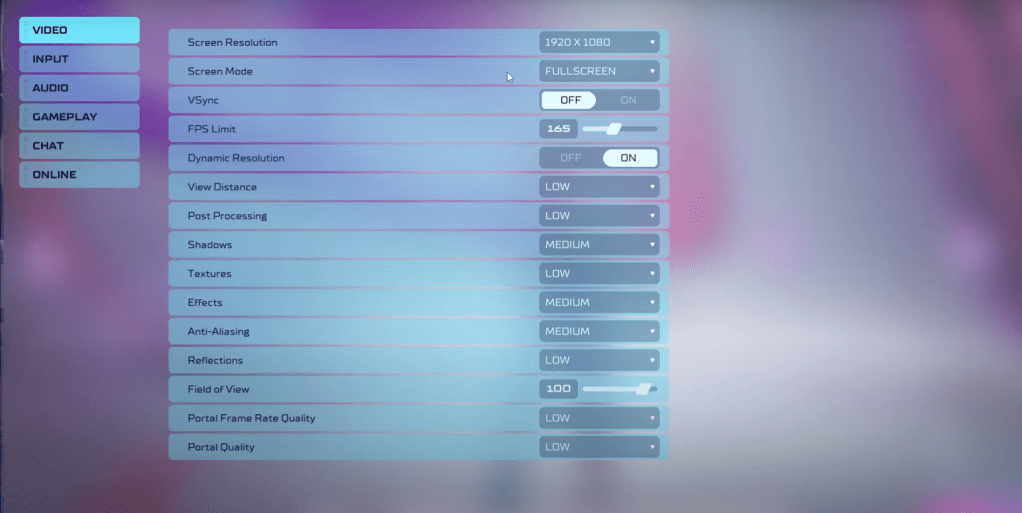 As a competitive multiplayer shooter, *Splitgate 2* demands performance over visual flair. Here's how to set up your video settings for the best experience:
As a competitive multiplayer shooter, *Splitgate 2* demands performance over visual flair. Here's how to set up your video settings for the best experience:
- Screen Resolution: Set to your monitor's native resolution (1920x1080 is common).
- Screen Mode: Choose Borderless Fullscreen if you frequently Alt+Tab; otherwise, opt for Fullscreen.
- VSync: Turn it Off to avoid input lag.
- FPS Limit: Match it to your monitor's refresh rate (e.g., 60, 144, 165, 240).
- Dynamic Resolution: Enable it, but feel free to experiment with turning it Off as results vary.
- View Distance: Set to Low.
- Post Processing: Set to Low.
- Shadows: Choose Medium, but go Low if your system is older.
- Effects: Set to Low.
- Anti-Aliasing: Start with Low, and increase if you see shimmering.
- Reflection: Set to Low.
- Field of View (FOV): Maximize it for competitive advantage, but note that higher FOV can impact frame rates. Reducing by 3-4 points can boost performance without much visual loss.
- Portal Frame Rate Quality: Set to Low.
- Portal Quality: Set to Low.
In summary, most settings should be on the lowest option for optimal performance. If you're concerned about visual quality, consider increasing Effects and Anti-Aliasing, as these settings have a lesser impact on performance.
The Field of View setting is particularly important in *Splitgate 2*. While a higher FOV gives you more situational awareness, it can lead to framerate issues. A slight reduction can significantly improve performance.
Other Recommended Settings for Splitgate 2
While these won't directly boost your FPS, they can enhance your overall gaming experience:
- Sensitivities: Adjust to your preference or convert settings from other shooters using an online calculator.
- Audio: Lower the in-game music to reduce distractions. Enable Spatial Sound in Windows settings for better audio cues, which is beneficial for all games.
That's all you need to know about the best settings for *Splitgate 2* to ensure a smooth and competitive gameplay experience.
Related: 10 of the Most Fun Games to Play With Friends






