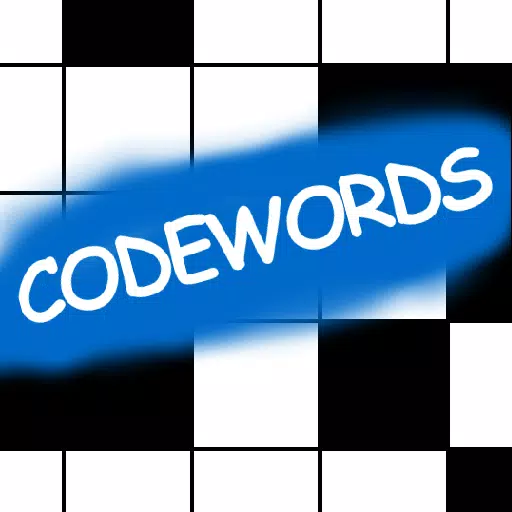If you're diving into *Avowed* and find yourself battling motion sickness, you're not alone. Many gamers experience nausea with first-person games, and it can really put a damper on your gaming session. But don't worry, we've got some tips on the best settings to reduce motion sickness in *Avowed*, helping you enjoy the game without feeling queasy.
The Best Settings to Reduce Motion Sickness in Avowed
In first-person games like *Avowed*, settings that affect head movement, field of view, and motion blur are often the culprits behind motion sickness. Let's explore how to tweak these to keep your stomach at ease.
How to Remove Head Movement and Camera Shake
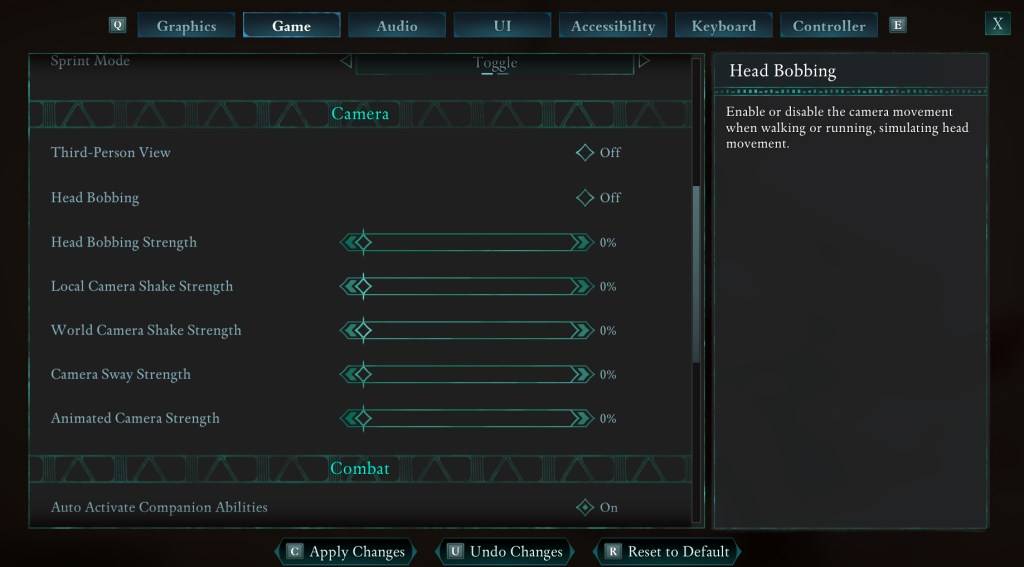
First up, let's tackle head movement and camera shake, which are often the primary causes of motion sickness. Head to the **Settings** menu and select the **Game** tab. Scroll down to the **Camera** section and adjust the following settings:
- **Third-Person View:** Off or On (this setting doesn't impact motion sickness directly).
- **Head Bobbing:** Off
- **Head Bobbing Strength:** 0%
- **Local Camera Shake Strength:** 0%
- **World Camera Shake Strength:** 0%
- **Camera Sway Strength:** 0%
- **Animated Camera Strength:** 0%
These adjustments should significantly reduce your motion sickness. Feel free to tweak these settings to find the perfect balance between immersion and comfort.
How to Fix the Field of View and Motion Blur
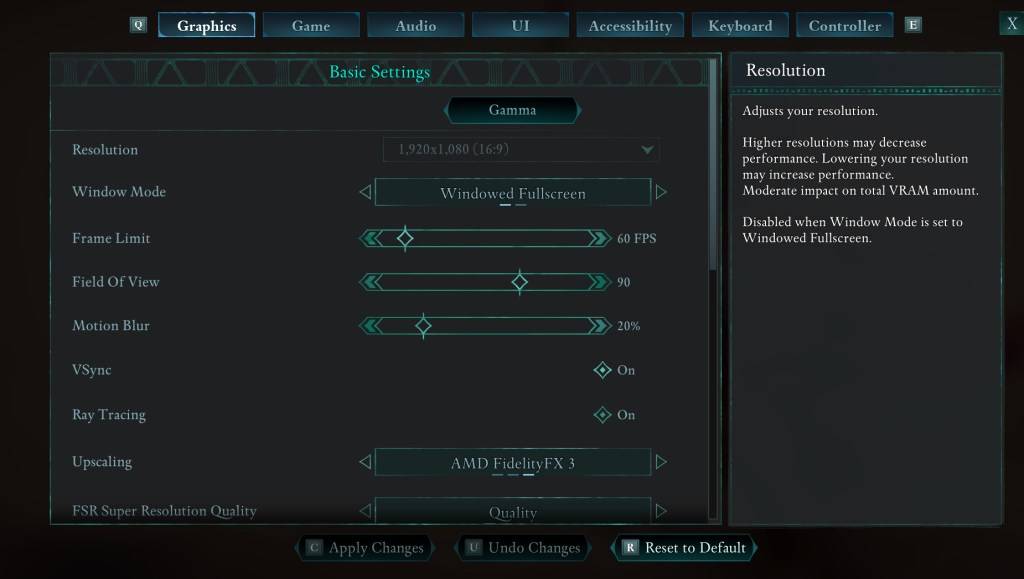
If disabling head bobbing and camera shake doesn't do the trick, head to the **Settings** menu and select the **Graphics** tab. Look for the **Field of View** and **Motion Blur** sliders under the basic settings:
- **Field of View:** Start by lowering this slider. Gradually increase it to find your comfort zone. It might take a few tries to get it right.
- **Motion Blur:** Turning off or significantly reducing motion blur can help alleviate nausea. Begin at zero and adjust upwards if needed.
What If You’re Still Feeling Motion Sick?
If you're still feeling motion sick despite these adjustments, keep experimenting with the settings. You might also find relief by switching between first-person and third-person views as needed. Remember, if the nausea persists, it's best to take a break, hydrate, and come back to the game later. Pushing through can worsen the feeling.
These are our top recommendations for the best settings to reduce motion sickness in *Avowed*. Enjoy your gameplay without the unwanted side effects!
*Avowed is available now.*