Quick Links
Loot filters are invaluable in Path of Exile 2, especially when items begin to drop in abundance. They streamline your looting experience by minimizing screen clutter and drawing attention to the most crucial items on the ground, making your gameplay smoother and more efficient.
Although sorting and picking up items manually on consoles or with a controller can be a bit cumbersome, players on PlayStation and Xbox can utilize item filters just as PC players do. However, setting up filters on consoles can be a bit tricky. Here's a comprehensive guide to help you get started and make the most of your looting experience.
How to Link Path of Exile 2 and Console Accounts
To use loot filters on the console versions of Path of Exile 2, you must first link your console accounts to your Path of Exile account. This process is facilitated through the Path of Exile 1 website. Follow these steps:
- Log in to the Path of Exile website.
- Click on your account name located in the upper-left corner of the webpage.
- Select "Manage Account" from the right side, just below your profile name and avatar.
- Under "Secondary Login," press the Connect button for either Sony (PS) or Microsoft (Xbox).
Upon selecting the Connect button for your console, you'll be redirected to log in with your existing PlayStation or Xbox account. Follow the on-screen prompts, and your accounts will be successfully linked.
Finding and Using Loot Filters
With your accounts now linked, return to your profile page on the website and click on the "Item Filters" button on the right side. Next, click on the "Item Filter Ladder" hyperlink to open a new tab with the top loot filters for Path of Exile 2.
In the new tab, you'll find a drop-down box at the top. Change this to "PoE 2." Browse the list and select the filter that suits your needs. For newcomers to Path of Exile 2, we suggest starting with NeverSink's semi-strict or regular filters for a more balanced and streamlined experience. Once you've chosen a filter, click the "Follow" button on its page.
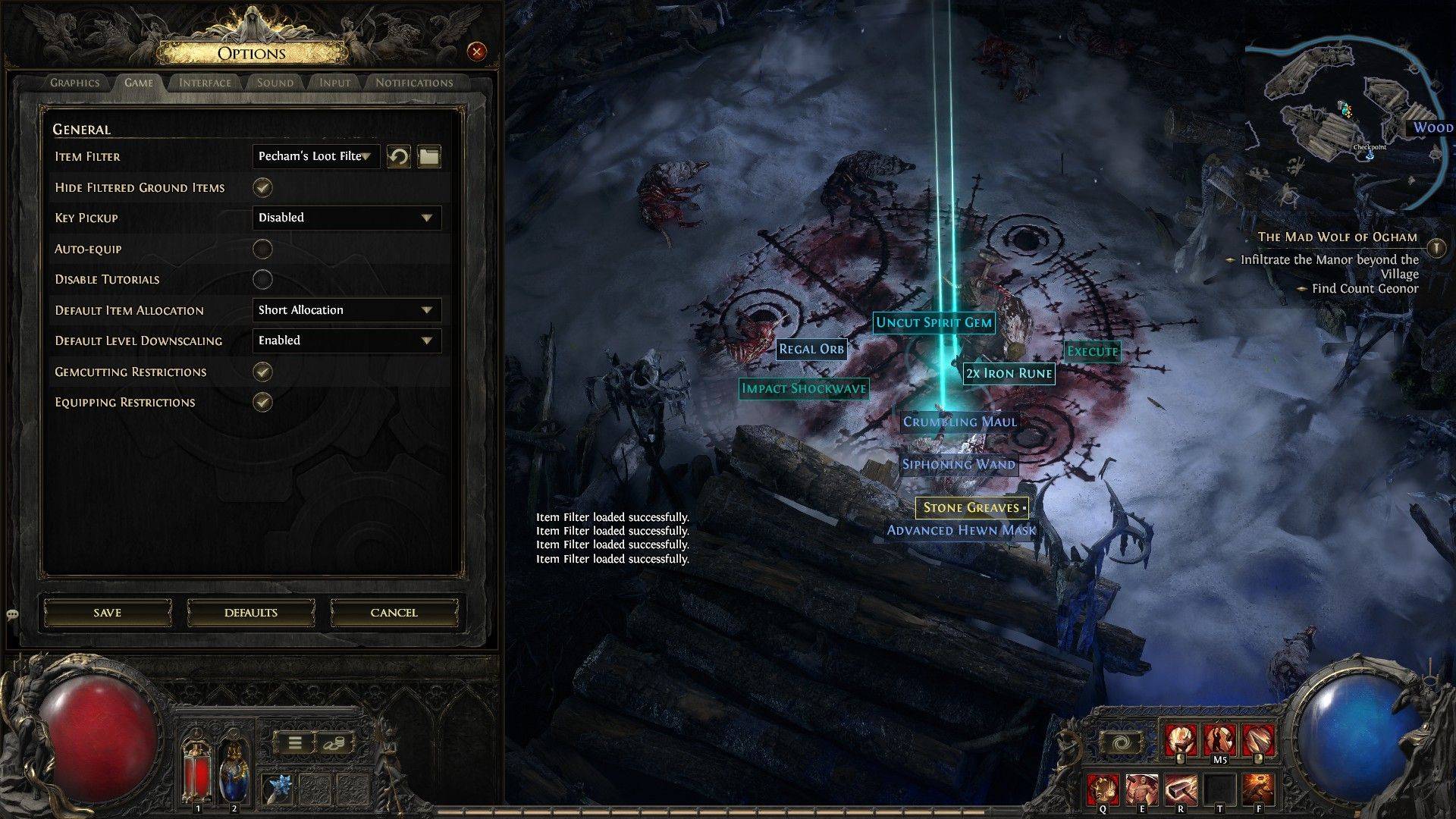
Now that you've followed a loot filter on the official website, launch your game and navigate to the Options menu. In the Game tab, you'll find the "Item Filter" option at the top. Select the filter you followed from the drop-down menu and click Save. From this point forward, items dropped in the game will be labeled, colored, or accompanied by sound effects according to the filter you've activated, enhancing your looting efficiency and overall gameplay experience.






