In the vibrant world of *Overwatch 2*, your username, or BattleTag, isn't just a label—it's your unique identity that reflects your playstyle, personality, and even your sense of humor. However, as cool as your current name might be, it can feel outdated over time, prompting the need for a change. Fortunately, Blizzard has made the process of changing your name relatively straightforward, varying slightly depending on the platform you're using. This comprehensive guide will walk you through the steps to update your BattleTag or in-game name on PC, Xbox, and PlayStation, and provide insights into potential restrictions and fees.
Can you change your name in Overwatch 2?
Yes, you can change your name in *Overwatch 2*. The process is simple but depends on your platform. Whether you're on PC or console, we've outlined the steps to help you refresh your gaming identity effortlessly.
How to Change Your Name in Overwatch 2
 Image: stormforcegaming.co.uk
Image: stormforcegaming.co.uk
The name other players see in the game is linked to your Battle.net account, known within Blizzard's system as your BattleTag.
Key Points:
- Every player can change their BattleTag for free once.
- Each subsequent name change incurs a fee. In the U.S., it costs $10, with the exact cost for your region available in the Battle.net Shop.
- If you play on Xbox or PlayStation with cross-platform play enabled, follow the PC method for changing your name.
- With crossplay disabled, you'll need to change your name through your console's settings.
Changing Your Nick on PC
For PC players or those on consoles with cross-platform play enabled, changing your username is easy. Here's how:
- Visit the official Battle.net website and log into your account.
- Click on your current username in the top-right corner of the screen.
- In the menu that appears, select "Account Settings" and scroll to the section with your BattleTag.
- Click the blue pencil icon labeled "Update."
- Enter your new desired name, adhering to the BattleTag Naming Policy.
- Click the blue "Change Your BattleTag" button to finalize your choice.
 Image: ensigame.com
Image: ensigame.com
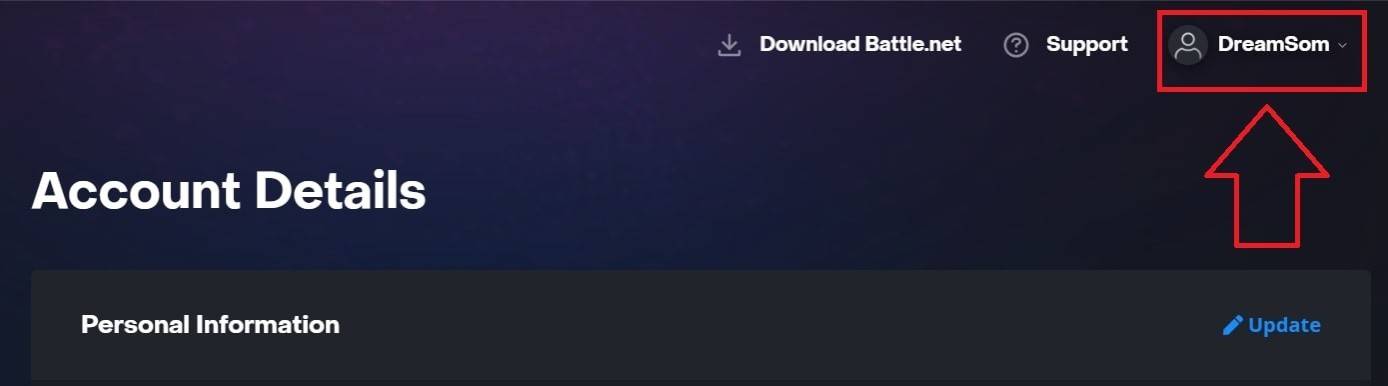 Image: ensigame.com
Image: ensigame.com
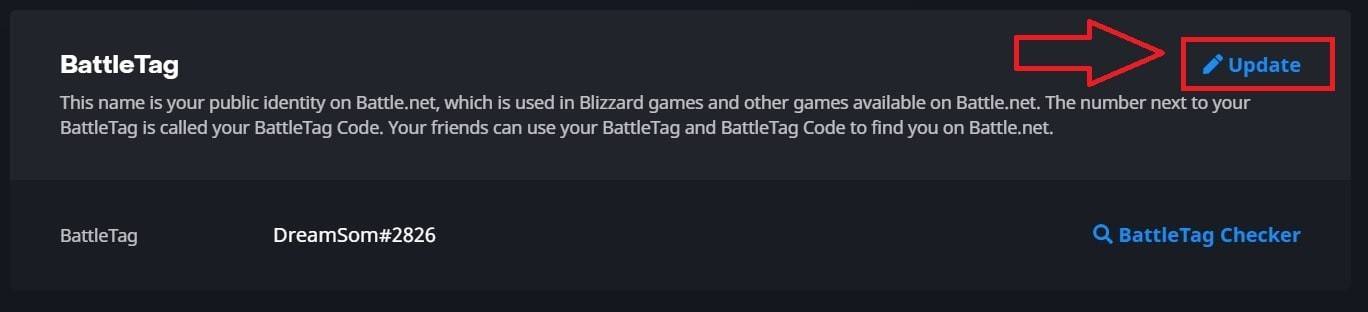 Image: ensigame.com
Image: ensigame.com
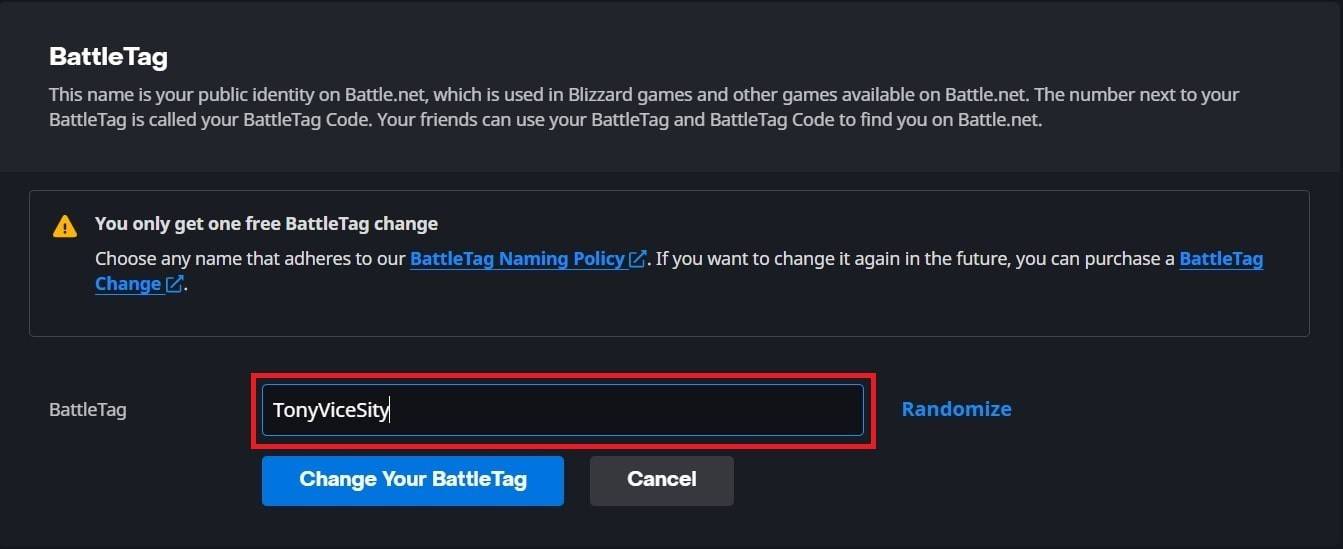 Image: ensigame.com
Image: ensigame.com
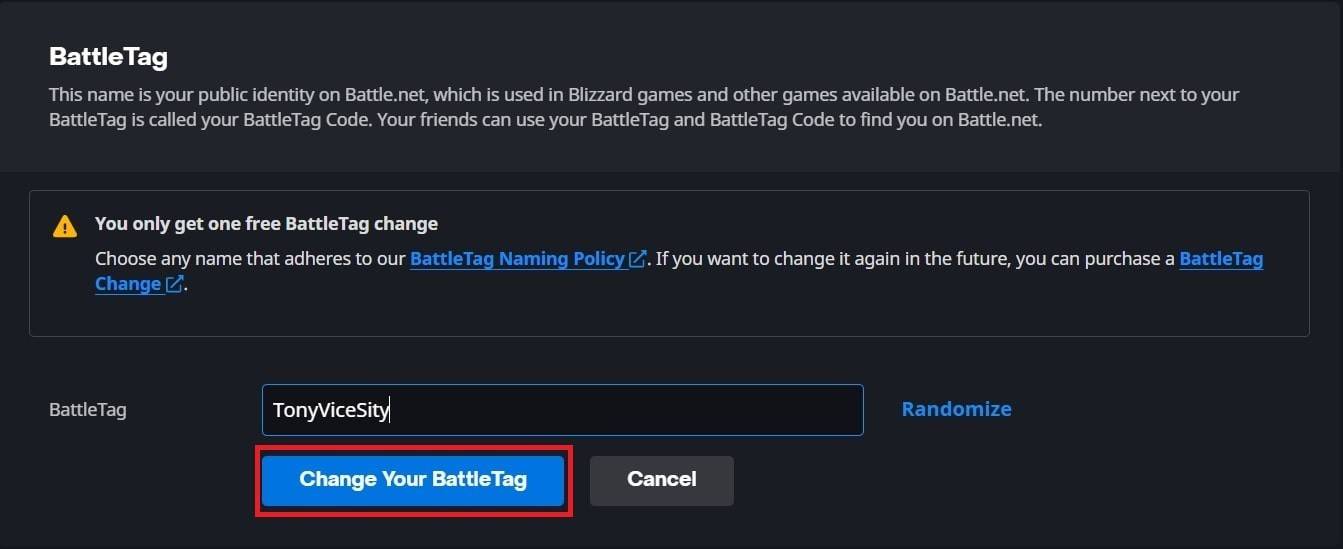 Image: ensigame.com
Image: ensigame.com
Your new BattleTag will now be visible across all Blizzard games, including *Overwatch 2*. Note that it may take up to 24 hours for the change to appear.
Changing Your Name on Xbox
If you're playing on Xbox with cross-platform play disabled, your in-game name matches your Xbox Gamertag. Here's how to change it:
- Press the Xbox button on your controller to open the main menu.
- Navigate to "Profile & System," then select your Xbox profile.
- Choose "My Profile," then "Customize Profile."
- Click on your current Gamertag and enter your new desired name.
- Follow the on-screen instructions to confirm the name change.
 Image: dexerto.com
Image: dexerto.com
 Image: xbox.com
Image: xbox.com
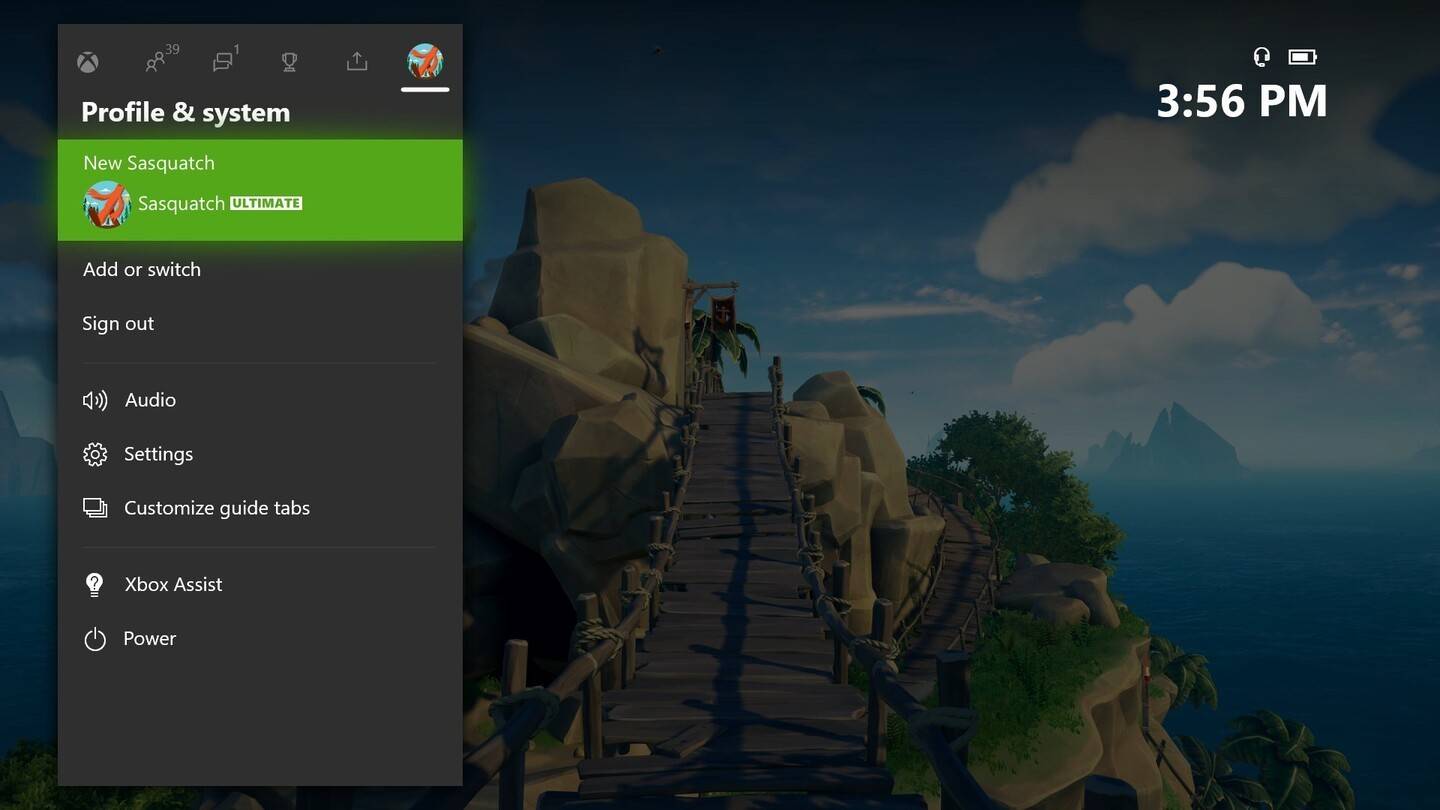 Image: news.xbox.com
Image: news.xbox.com
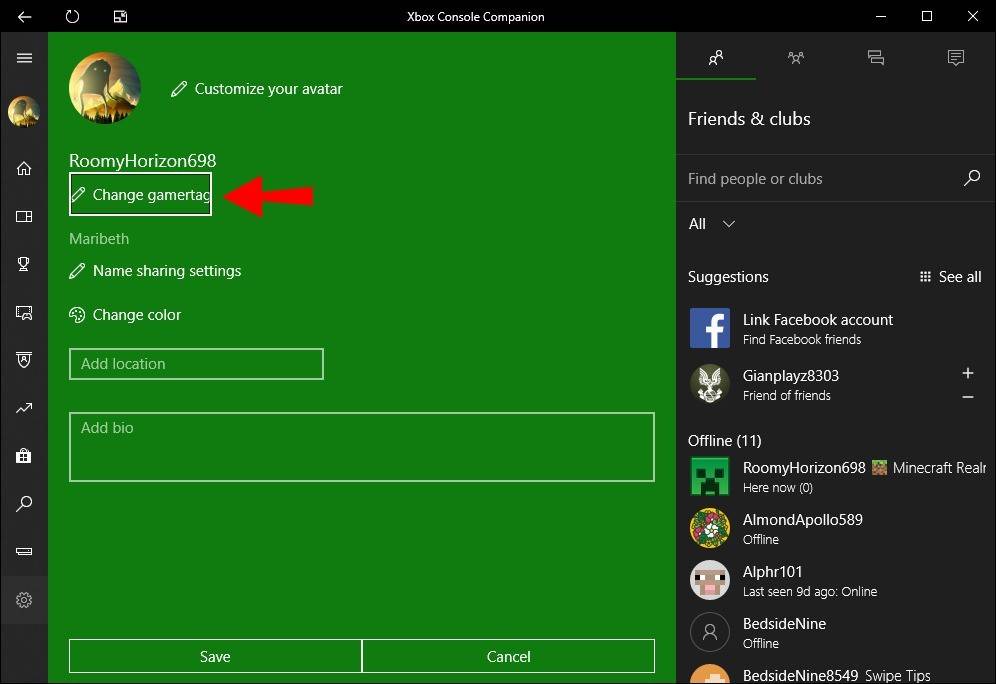 Image: alphr.com
Image: alphr.com
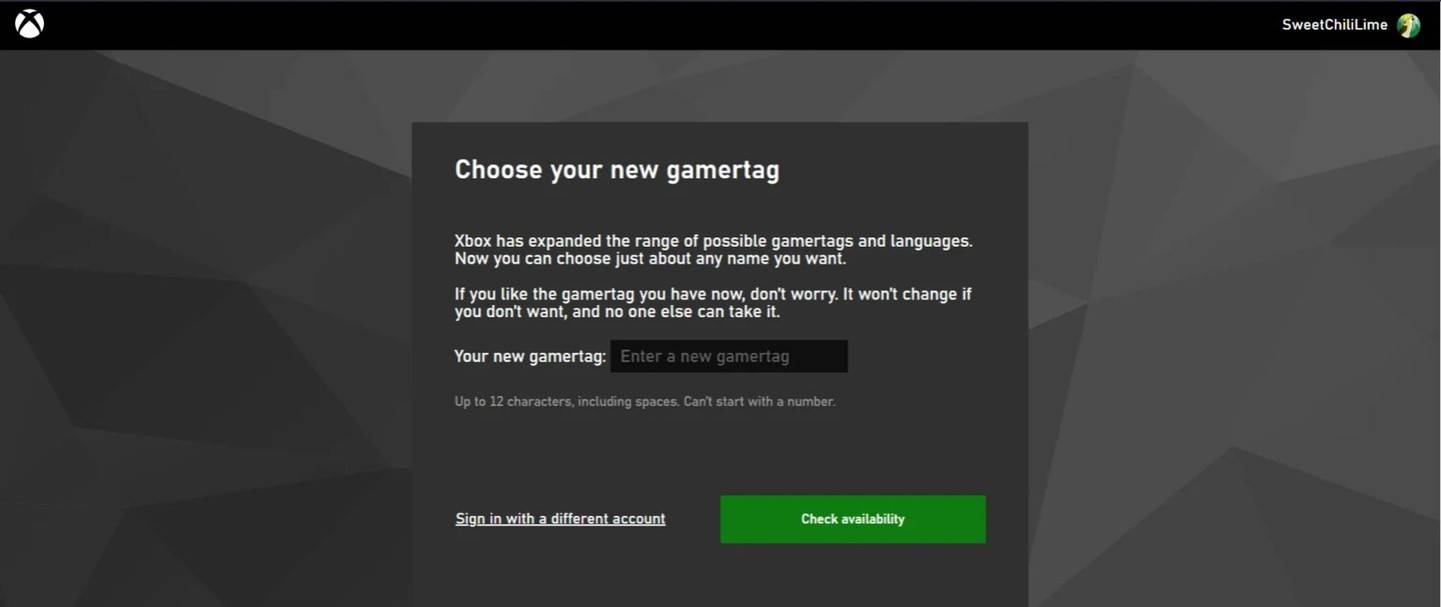 Image: androidauthority.com
Image: androidauthority.com
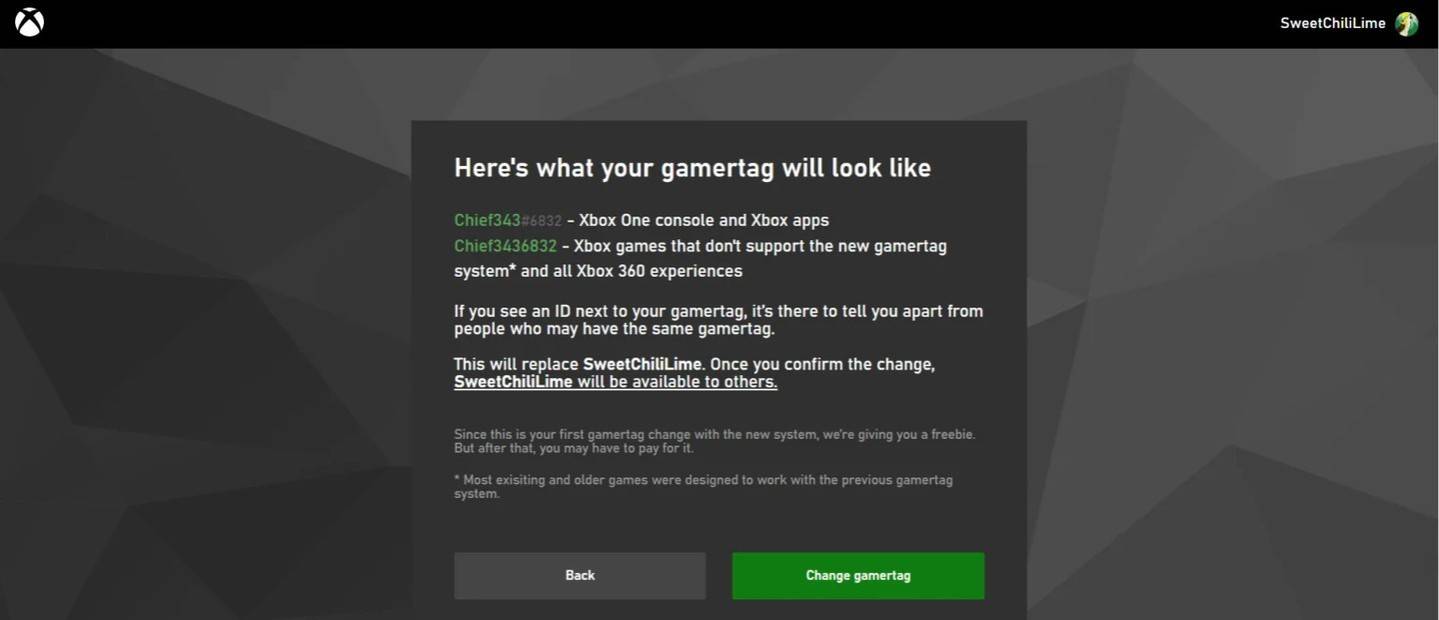 Image: androidauthority.com
Image: androidauthority.com
Keep in mind that your updated name will only be visible to other Xbox players who also do not use crossplay.
Changing Your Username on PlayStation
On PlayStation, players use their PSN ID when cross-platform play is disabled. To change it, follow these steps:
- Open the main console settings and navigate to "Settings."
- Select "Users and Accounts."
- Go to "Accounts," then choose "Profile."
- Locate the "Online ID" field and click "Change Online ID."
- Enter your new name and confirm the changes.
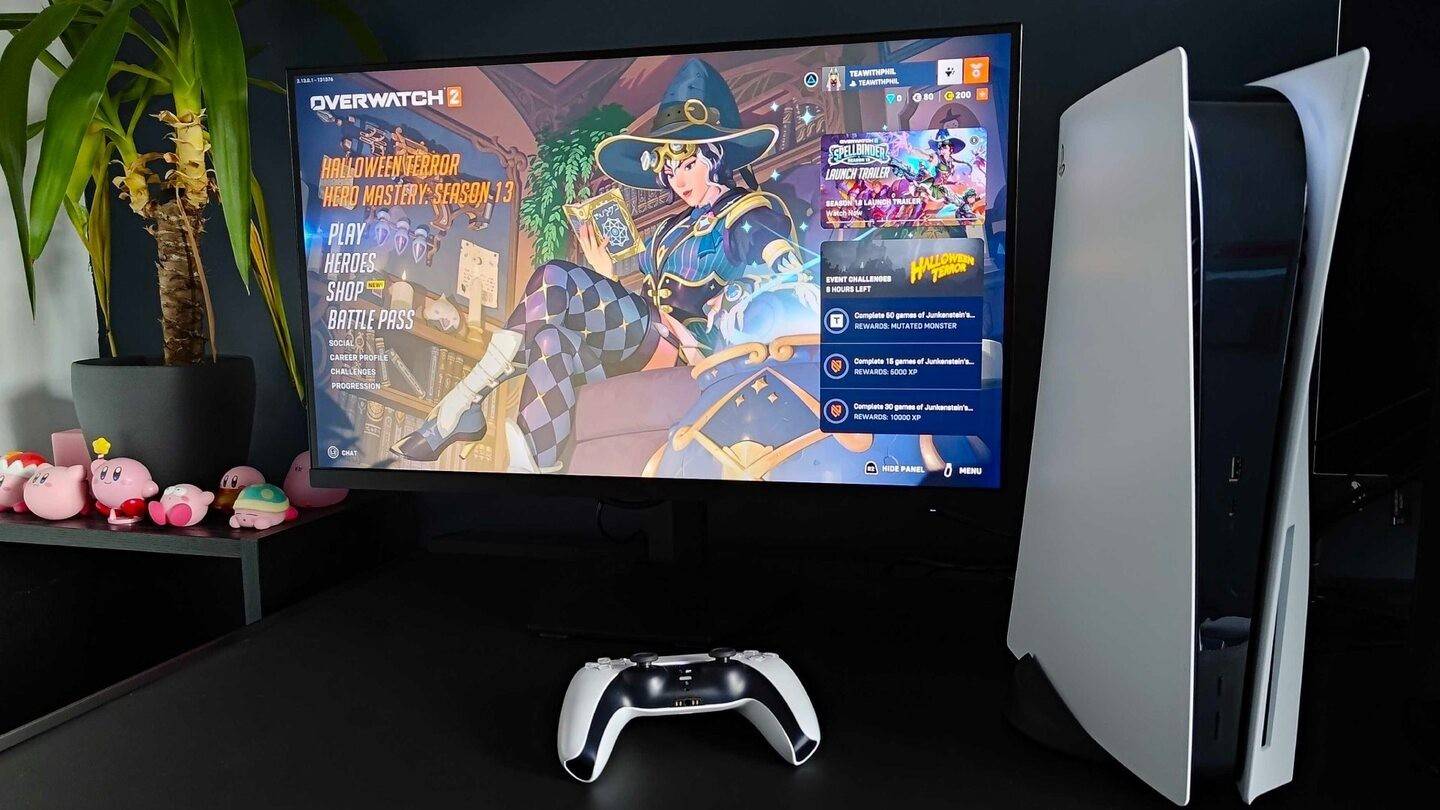 Image: inkl.com
Image: inkl.com
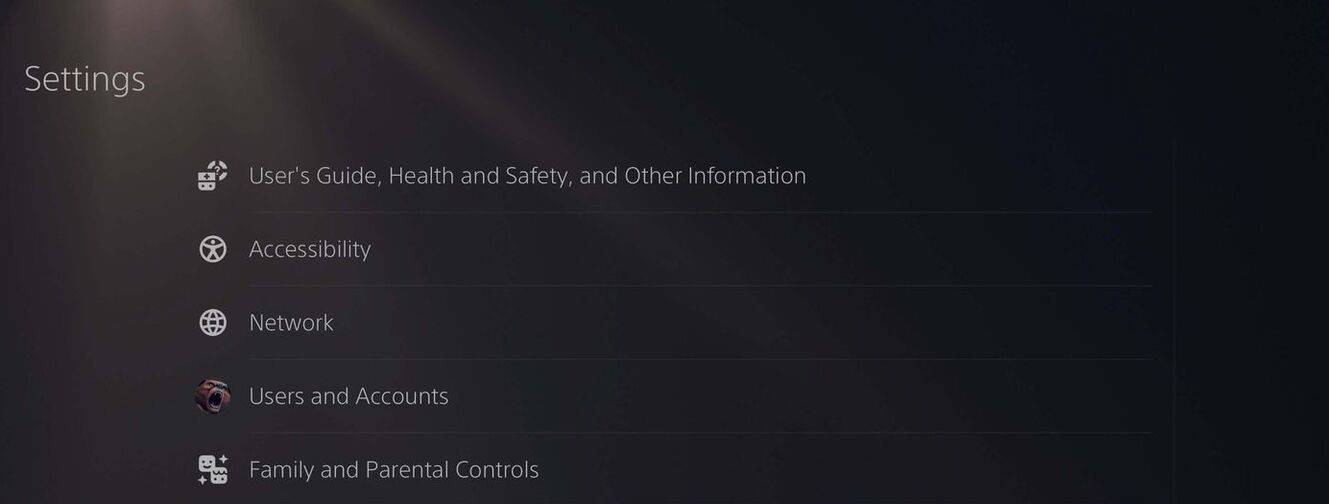 Image: androidauthority.com
Image: androidauthority.com
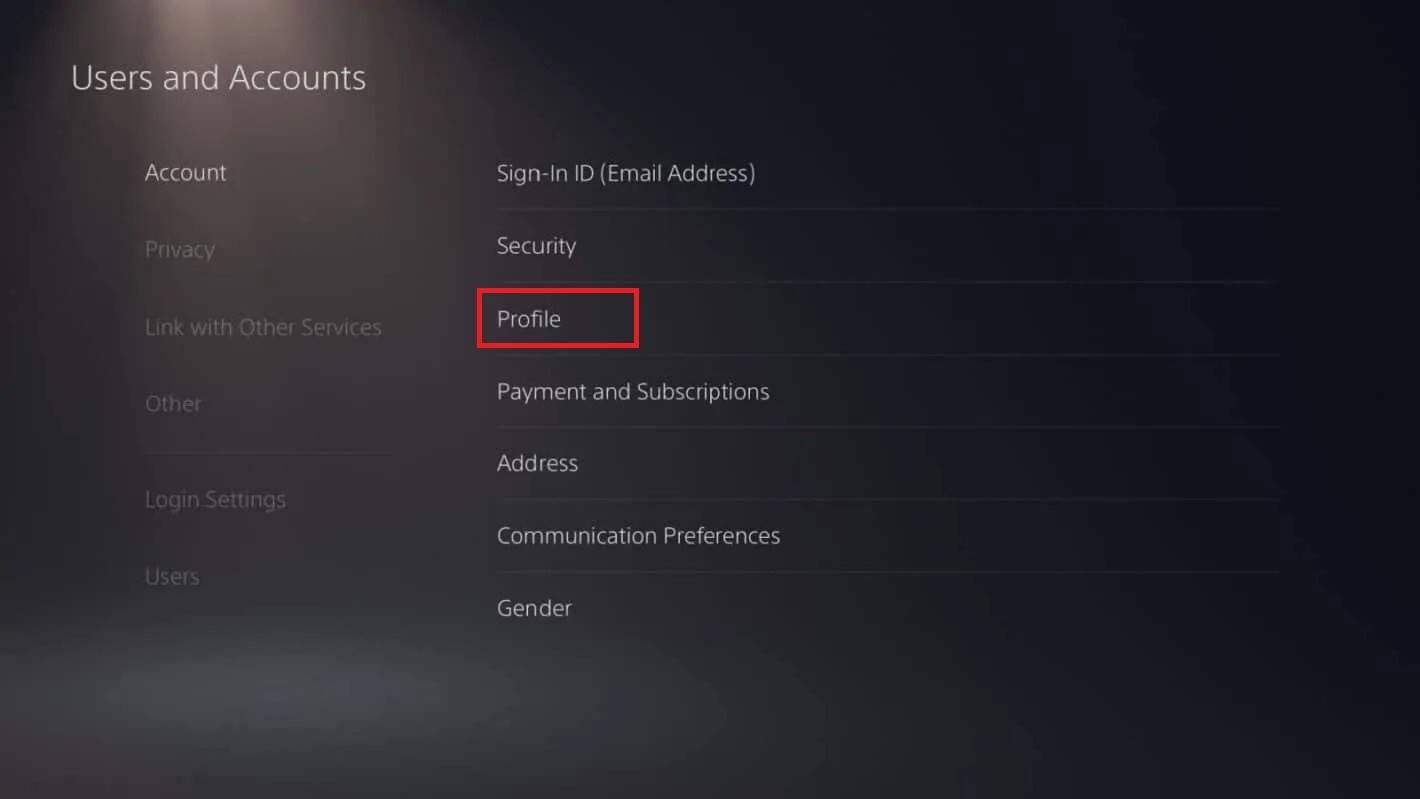 Image: androidauthority.com
Image: androidauthority.com
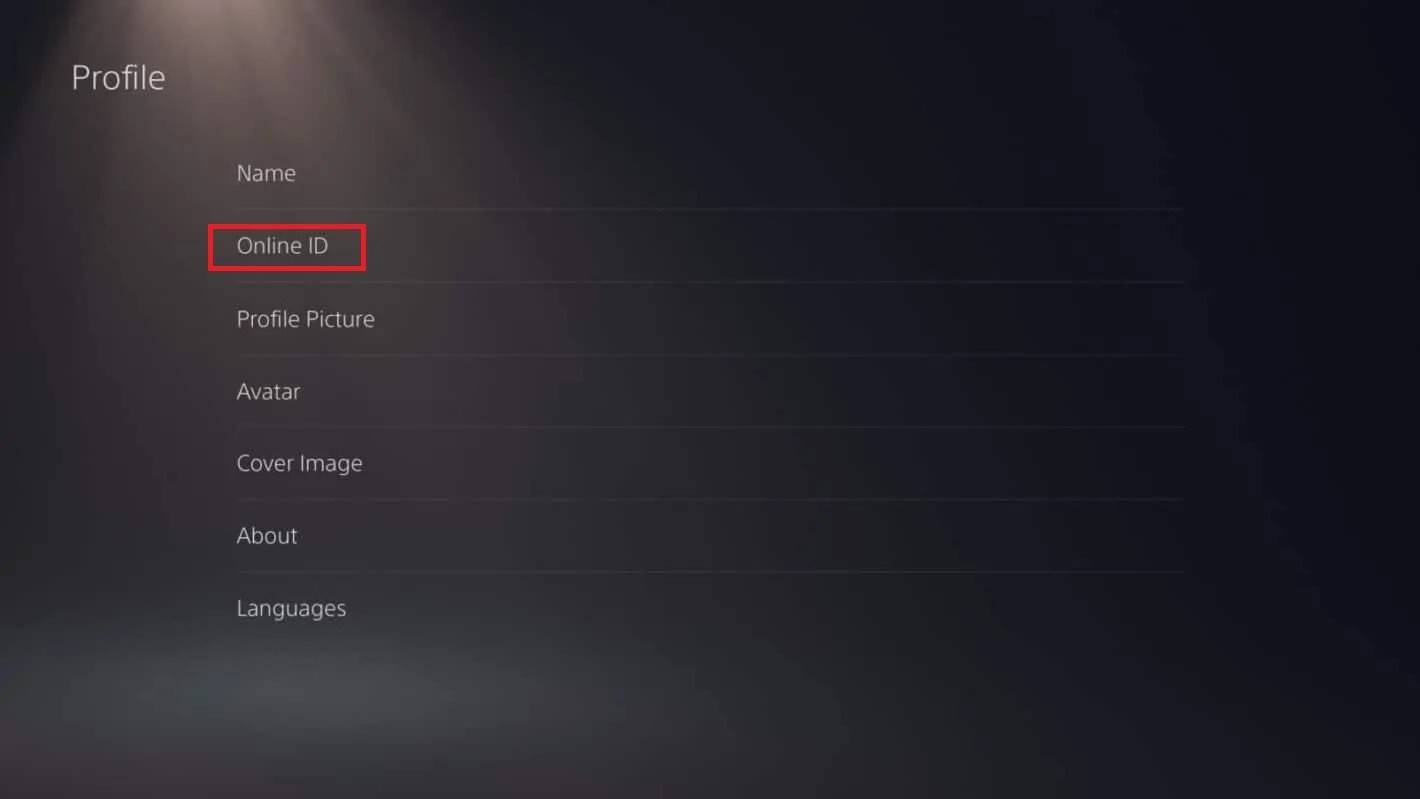 Image: androidauthority.com
Image: androidauthority.com
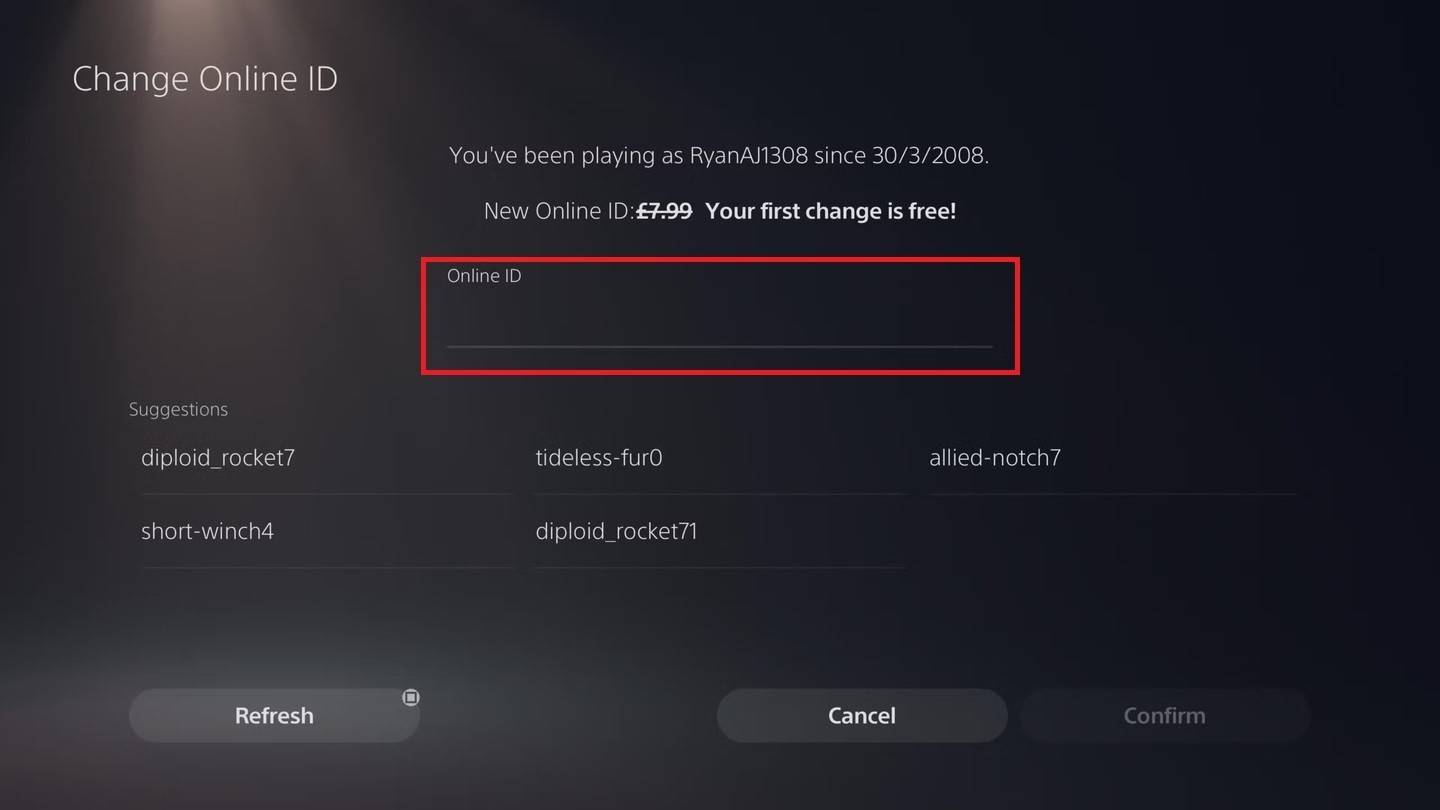 Image: androidauthority.com
Image: androidauthority.com
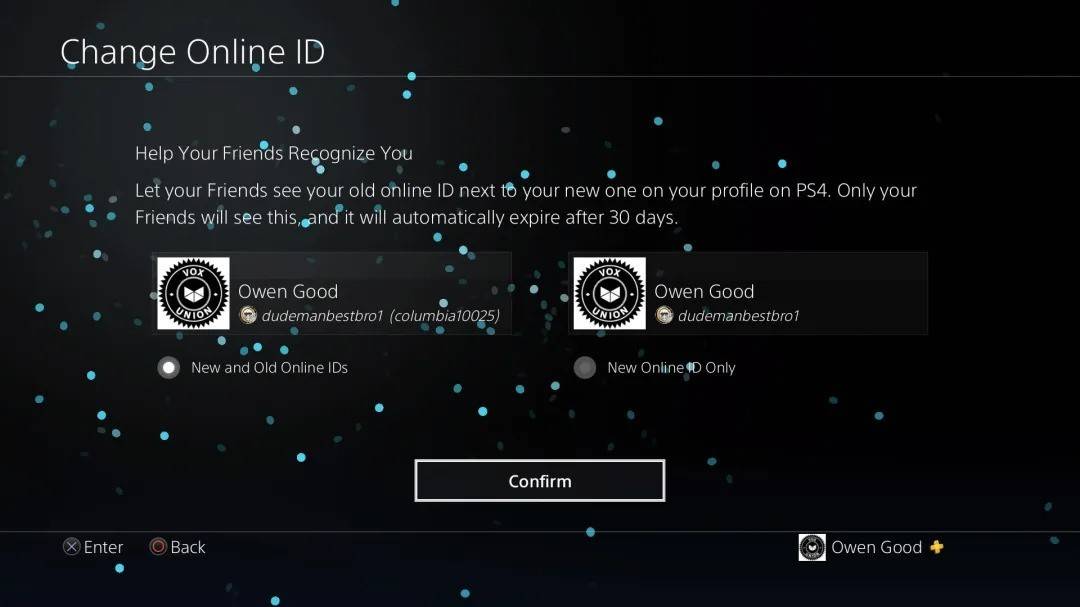 Image: androidauthority.com
Image: androidauthority.com
Your new PSN ID will only be visible to other PlayStation players who also have crossplay disabled.
Final Recommendations
Before you change your name in *Overwatch 2*, consider which method applies to you:
- If you play on PC or a console with cross-platform play enabled, follow the PC instructions.
- If you play on Xbox without crossplay, change your name through your Gamertag settings.
- If you play on PlayStation without crossplay, update your name via your PSN ID settings.
Remember:
- You can change your BattleTag for free only once.
- Subsequent changes require payment.
- Ensure your Battle.net Wallet has sufficient funds to cover any fees.
By understanding these details, you can easily update your *Overwatch 2* username, ensuring it reflects your individuality and matches your evolving playstyle.






