*Monster Hunter Wilds* is not just a feast for the eyes but also a test for your gaming rig. Achieving the perfect balance between stunning visuals and smooth performance can be tricky, but with the right settings, you can enjoy the best of both worlds. Here's how to optimize your graphics settings for *Monster Hunter Wilds* to ensure a visually rich experience without compromising on gameplay fluidity.
Monster Hunter Wilds System Requirements
If you're looking to push the game to higher resolutions or crank up the settings to the max, you'll need a robust GPU with ample VRAM and a strong CPU. Before diving into the settings, make sure to check out where you can order *Monster Hunter Wilds* for your preferred platform.
| Minimum Requirements | Recommended Requirements |
| OS: Windows 10 or newer CPU: Intel Core i5-10600 / AMD Ryzen 5 3600 Memory: 16GB RAM GPU: NVIDIA GTX 1660 Super / AMD Radeon RX 5600 XT (6GB VRAM) DirectX: Version 12 Storage: 140GB SSD required Performance Expectation: 30 FPS @ 1080p (upscaled from 720p) | OS: Windows 10 or newer CPU: Intel Core i5-11600K / AMD Ryzen 5 3600X Memory: 16GB RAM GPU: NVIDIA RTX 2070 Super / AMD RX 6700XT (8-12GB VRAM) DirectX: Version 12 Storage: 140GB SSD required Performance Expectation: 60 FPS @ 1080p (Frame Generation enabled) |
Monster Hunter Wilds Best Graphics Settings
Whether you're rocking a top-tier RTX 4090 or a more modest RX 5700XT, fine-tuning the graphics settings in *Monster Hunter Wilds* is key. You can achieve significant performance gains without sacrificing too much visual quality. In today's games, the visual difference between Ultra and High settings is often minimal, yet the performance impact can be substantial.
Display Settings
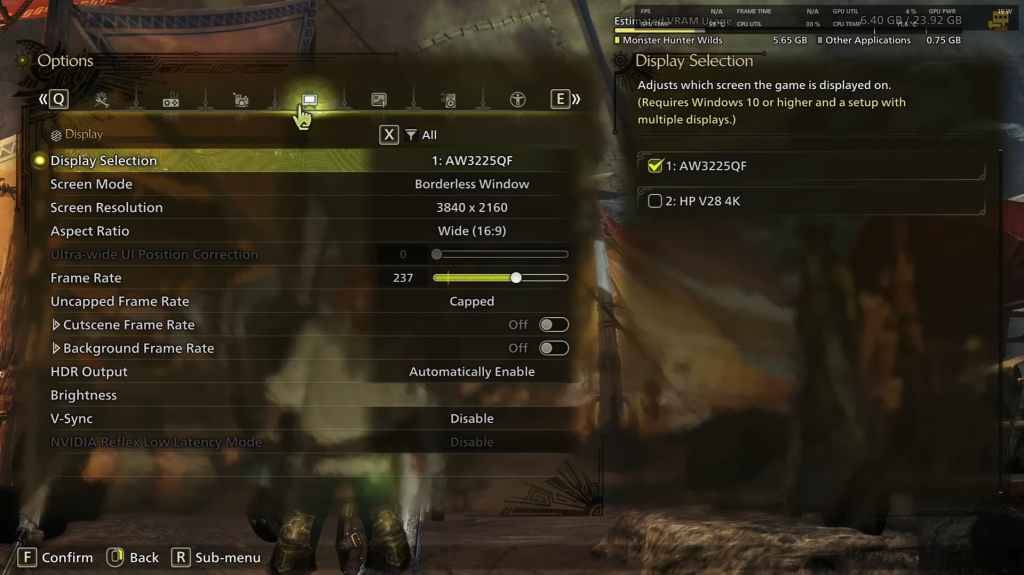
- Screen Mode: Choose based on your preference. Bordered Fullscreen is ideal if you frequently tab out.
- Resolution: Set to your monitor's native resolution.
- Frame Rate: Match your monitor's refresh rate (e.g., 144, 240).
- V-Sync: Turn off for reduced input lag.
Graphics Settings
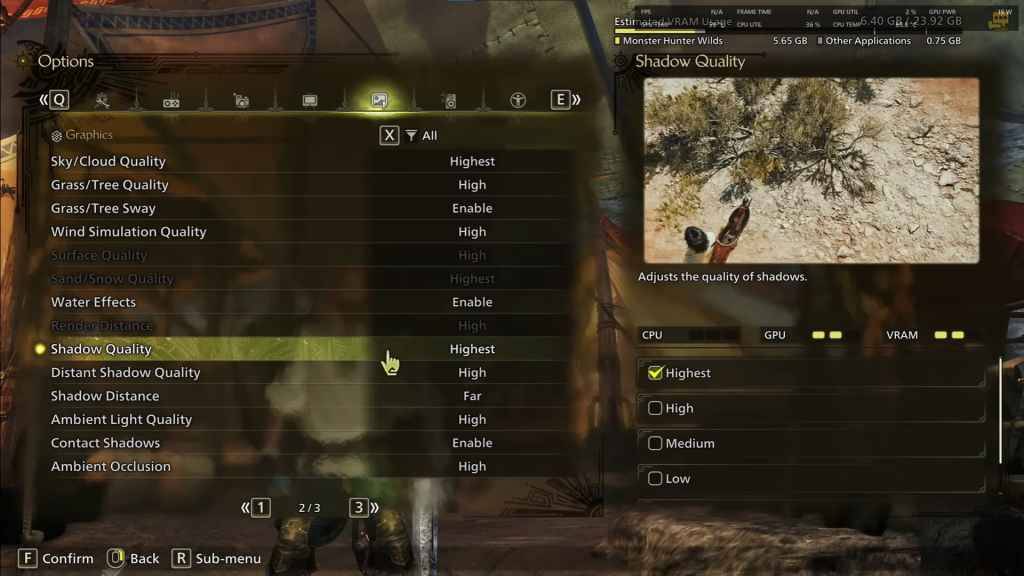
| Setting | Recommended | Description |
| Sky/Cloud Quality | Highest | Enhances atmospheric detail |
| Grass/Tree Quality | High | Affects vegetation detail |
| Grass/Tree Sway | Enabled | Adds realism but has a minor performance impact |
| Wind Simulation Quality | High | Improves environmental effects |
| Surface Quality | High | Details on the ground and objects |
| Sand/Snow Quality | Highest | For detailed terrain textures |
| Water Effects | Enabled | Adds reflections and realism |
| Render Distance | High | Determines how far objects are rendered |
| Shadow Quality | Highest | Improves lighting but is demanding |
| Distant Shadow Quality | High | Enhances shadow detail at a distance |
| Shadow Distance | Far | Controls how far shadows extend |
| Ambient Light Quality | High | Enhances shadow detail at a distance |
| Contact Shadows | Enabled | Enhances small object shadowing |
| Ambient Occlusion | High | Improves depth in shadows |
These settings prioritize visual quality over raw FPS. Since *Monster Hunter Wilds* isn't a competitive game, maximizing frame rates at the expense of visuals isn't necessary. However, every PC setup is unique, so feel free to adjust if you're still experiencing performance issues.
Start by lowering Shadow and Ambient Occlusion settings, as they are the most resource-intensive. You can also reduce distant shadows and shadow distance for a significant FPS boost. Additionally, consider lowering Water Effects and Sand/Snow Quality to manage VRAM usage.
Best Settings for Different Builds
Not everyone has a high-end setup capable of running games at 4K. Here are tailored settings for various build tiers to help you achieve smooth gameplay:
Mid-Range Build (GTX 1660 Super / RX 5600 XT)
- Resolution: 1080p
- Upscaling: AMD FSR 3.1 Balanced
- Frame Gen: Off
- Textures: Low
- Render Distance: Medium
- Shadow Quality: Medium
- Distant Shadow Quality: Low
- Grass/Tree Quality: Medium
- Wind Simulation: Low
- Ambient Occlusion: Medium
- Motion Blur: Off
- V-Sync: Off
- Expected Performance: ~40-50 FPS at 1080p
Recommended Build (RTX 2070 Super / RX 6700XT)
- Resolution: 1080p
- Upscaling: FSR 3.1 Balanced
- Frame Gen: Enabled
- Textures: Medium
- Render Distance: Medium
- Shadow Quality: High
- Distant Shadow Quality: Low
- Grass/Tree Quality: High
- Wind Simulation: High
- Ambient Occlusion: Medium
- Motion Blur: Off
- V-Sync: Off
- Expected Performance: ~60 FPS at 1080p
High-End Build (RTX 4080 / RX 7900 XTX)
- Resolution: 4K
- Upscaling: DLSS 3.7 Performance (NVIDIA) / FSR 3.1 (AMD)
- Frame Gen: Enabled
- Textures: High
- Render Distance: Highest
- Shadow Quality: High
- Distant Shadow Quality: High
- Grass/Tree Quality: High
- Wind Simulation: High
- Ambient Occlusion: High
- Motion Blur: Off
- V-Sync: Off
- Expected Performance: ~90-120 FPS at 4K (upscaled)
*Monster Hunter Wilds* offers a plethora of graphical options, but not all impact gameplay equally. If you're struggling with performance, start by reducing shadows, ambient occlusion, and render distance. Budget users can benefit from FSR 3 upscaling to boost FPS, while those with high-end builds can aim for 4K settings with frame generation enabled.
For the best balance, stick to a mix of medium to high settings, enable upscaling, and adjust shadows and distance settings according to your hardware.
And there you have it—the best graphics settings for *Monster Hunter Wilds* to enhance your gaming experience.
*Monster Hunter Wilds is available now on PlayStation, Xbox, and PC.*






