Free Fire, developed by Garena, is a thrilling battle royale game that has won over millions of players around the globe. Tailored for mobile devices, it offers a high-octane mix of survival, strategy, and action, with each match lasting about 10 minutes—perfect for those looking for quick, intense gaming sessions. In the game, diamonds serve as the premium currency, allowing players to unlock new customizations for their characters, vehicles, and weapons. This guide will walk you through various in-game methods to earn free diamonds. Dive in to discover how!
What are Headshots?
In Free Fire, headshots are your ticket to swiftly taking down opponents. A well-aimed headshot can instantly knock an enemy out, giving you a crucial edge in the game. Mastering this skill requires the perfect blend of settings, techniques, and relentless practice.
The sensitivity settings in Free Fire are key to how quickly and accurately you can aim and adjust your shots. Opting for the right Free Fire headshot settings can significantly increase your chances of landing those critical headshots without resorting to hacks or external tools. By fine-tuning these settings, you enhance your character's movement and improve your ability to track enemies, particularly when aiming for their heads.
Best Sensitivity Settings for Headshots
Sensitivity settings are vital for honing your aim, especially when it comes to headshots. Adjusting these settings ensures your crosshair moves smoothly and with precision.
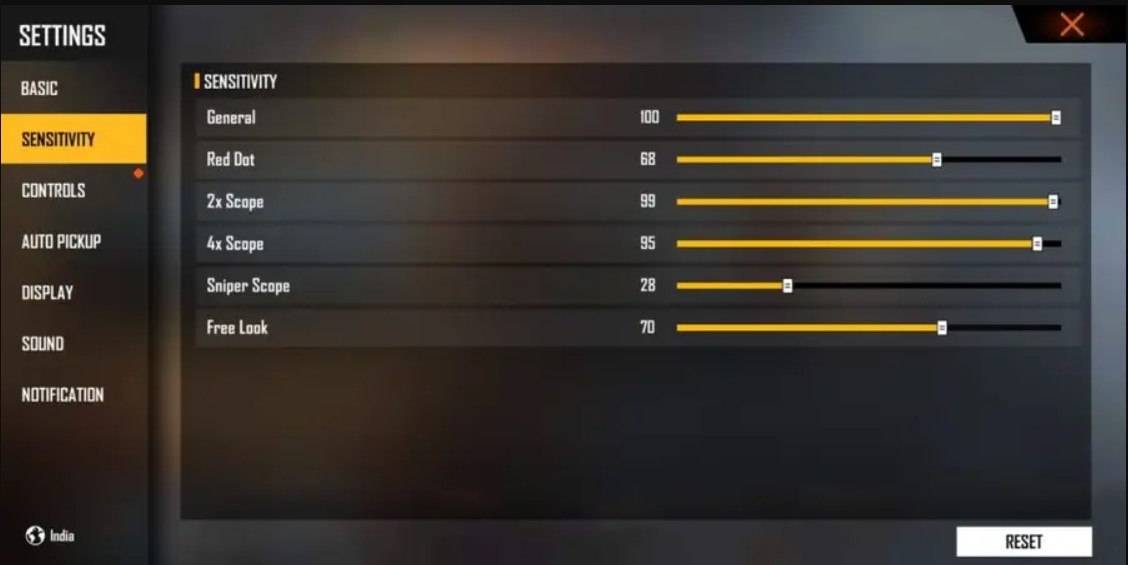
Here are some recommended settings to optimize your headshot game:
- Aim Precision: Set to default
- Left Fire Button: Always
- Reload Progress on Crosshair: Off
- Hold Fire to Scope: On
- Grenade Slot: Double Slot
- Vehicle Controls: Two-handed
- Auto-parachute: On
- Quick Weapon Switch: On
- Quick Reload: Off
- Run Mode: Classic
- Free Look: On
Optimize your HUD Layout
Your control layout, or HUD, is another essential aspect of improving your gameplay. A personalized setup that aligns with your playstyle can significantly boost your performance.
- Fire Button Placement: Position the fire button where your thumb can reach it comfortably without stretching. Many pro players opt for a three-finger or four-finger claw setup for enhanced control.
- Drag Shooting: Enable the "drag shoot" technique by setting your fire button size between 50-70%. A larger button aids in precise swiping for headshots.
- Quick Weapon Switch: Place the weapon switch button close to your thumb for swift access, ensuring you're always ready to aim for the head.
- Crouch and Jump Buttons: Position these buttons near your movement controls to effectively execute the crouch + shoot and jump + shoot techniques.
- Scope Button: Keep the scope button near your index finger for quick aiming and better headshot alignment.
Increase your Headshot Accuracy Using BlueStacks Tools
While mobile screens are great for navigating the game's terrain, they can be limiting when it comes to aiming for headshots. BlueStacks offers a solution by allowing you to play Free Fire on a larger PC or laptop screen, enhancing your aiming efficiency. Here are some key features of BlueStacks that can help you improve your headshot accuracy:
- Keyboard and Mouse Support: BlueStacks lets you map controls to your keyboard and mouse, providing greater accuracy and ease of aiming compared to touch controls. You can set specific keys for movement, aiming, and shooting, simulating a PC gaming experience.
- Customizable Key Mapping: With the built-in key mapping feature, you can tailor controls to your liking. For headshots, you might want to assign the fire button to the mouse for smoother drag shots and faster reaction times.
- Enhanced Graphics and Performance: BlueStacks allows you to crank up the graphics to the highest settings without worrying about device overheating or lag, ensuring a smoother gameplay experience and better focus on precise aiming.
- Improved Sensitivity Settings: BlueStacks offers fine-tuned sensitivity adjustments, giving you better control over drag shots and scoped headshots.
By leveraging BlueStacks, you can enjoy Free Fire on a larger screen with the precision of a keyboard and mouse, taking your gameplay to the next level!






