In *Monster Hunter Wilds*, engaging in multiplayer doesn't necessarily mean you need to use voice chat, but if you choose to, understanding the settings is crucial. Whether you're using the in-game voice chat or prefer external platforms like Discord, knowing how to manage voice chat can enhance your gaming experience.
How to Use and Mute Voice Chat in Monster Hunter Wilds
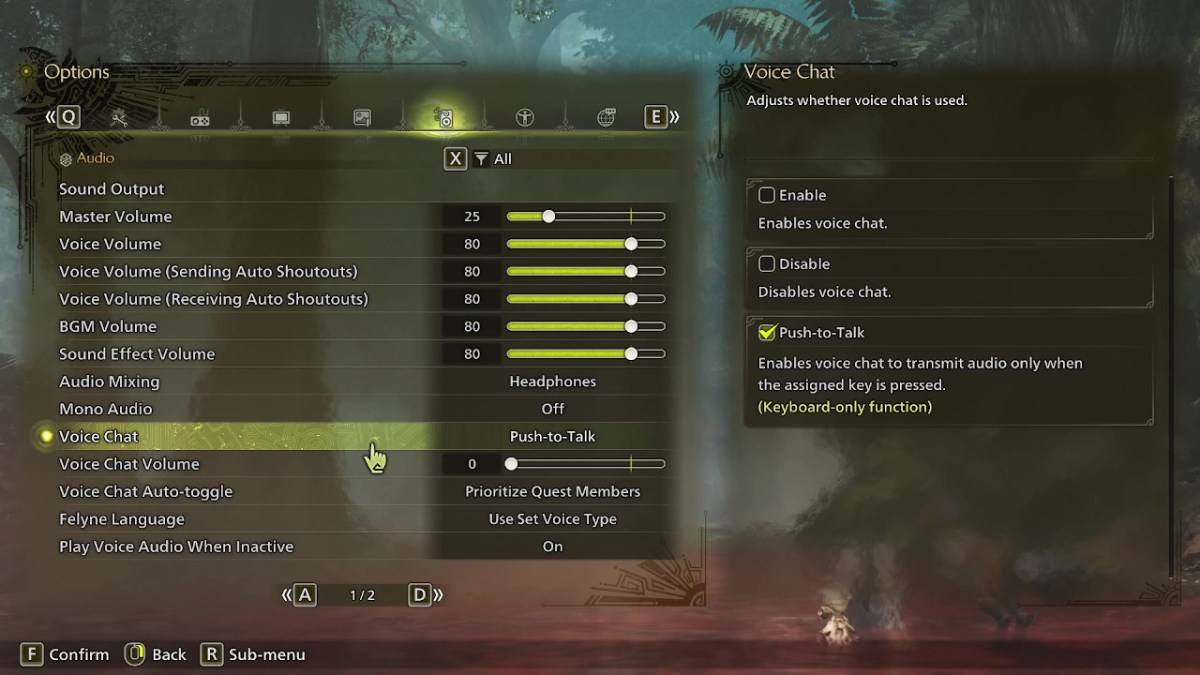
All voice chat settings are located in the audio section of the menu. Navigate to the options, accessible either in-game or from the main menu screen, and select the tab that’s third from the right. Scroll down slightly to find the Voice Chat setting, which offers three options: enable, disable, and push-to-talk. Choosing 'enable' keeps voice chat always on, 'disable' turns it off completely, and 'push-to-talk' allows you to activate it by pressing a designated key on your keyboard. Note that push-to-talk is only available for keyboard users.
Additional settings include voice chat volume, which adjusts the loudness of the voice chat, and voice chat auto-toggle. The auto-toggle feature can be set to prioritize voice chat from quest members, link party members, or to remain static. Quest members are those you're currently in a quest with, making this option ideal for most players. Link members refer to those in your link party, which is particularly useful when assisting others through the story, as you may need to wait for them to progress through cutscenes.
While the audio quality of *Monster Hunter Wilds*' in-game voice chat may not match that of dedicated applications, having the option available is beneficial, especially for cross-platform play. For the best voice chat experience, using external apps is recommended, but the in-game feature remains a handy tool for seamless communication within the game.






