Quick Links
The Steam Deck is a powerhouse of versatility, catering to both gamers and portable PC enthusiasts. Beyond its gaming capabilities, the Steam Deck's desktop mode opens a world of possibilities, including the need to access internal storage files remotely.
Running on a customized version of Linux, the Steam Deck supports Secure Shell (SSH), a secure protocol for remote data access. Yet, many users are unaware of how to harness this feature. This comprehensive guide will walk you through the process of enabling and using SSH on your Steam Deck, offering valuable insights along the way.
Steps For Enabling SSH On The Steam Deck
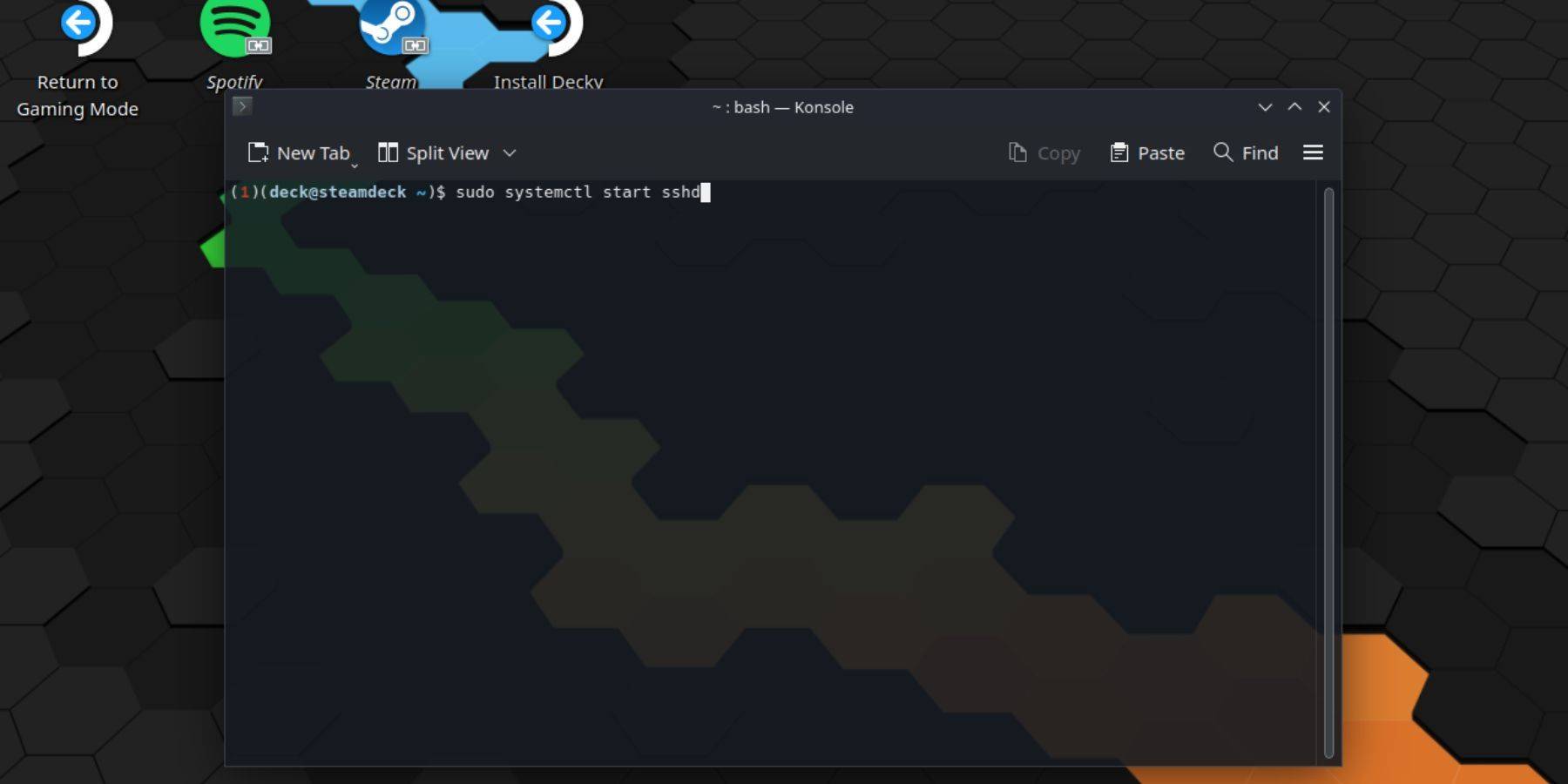 Enabling SSH on your Steam Deck is straightforward. Follow these steps to get started:
Enabling SSH on your Steam Deck is straightforward. Follow these steps to get started:
- Turn on your Steam Deck.
- Press the Steam button.
- Navigate to Settings > System > System Settings and enable Developer Mode.
- Press the Steam button again.
- Go to Power > Switch to Desktop Mode.
- Open the Konsole from the Start menu.
- Set a password if you haven't already by typing
passwdand following the prompts. - Enable SSH with the command
sudo systemctl start sshd. To ensure SSH starts automatically after a reboot, entersudo systemctl enable sshd. - With SSH now active, you can access your Steam Deck's data remotely using any compatible third-party client.
Important: Do not delete or move system files to avoid corrupting the operating system.
How To Disable SSH On The Steam Deck
If you need to disable SSH, here's what to do:
- Open the Konsole from the Start menu.
- Disable SSH by entering
sudo systemctl disable sshd. To immediately stop SSH, usesudo systemctl stop sshd.
How To Use SSH To Connect To The Steam Deck
 With SSH enabled, you can easily access your Steam Deck remotely. For instance, using an app like Warpinator, you can install it on both your Steam Deck and your PC, then launch them to transfer data effortlessly.
With SSH enabled, you can easily access your Steam Deck remotely. For instance, using an app like Warpinator, you can install it on both your Steam Deck and your PC, then launch them to transfer data effortlessly.
For Linux PC users, no additional software is necessary. Simply use your file manager, navigate to sftp://deck@steamdeck in the address bar, and enter your previously set password to connect.







