When diving into a high-profile AAA title like *Call of Duty*, players naturally expect top-tier visual performance. However, if you're noticing that *Call of Duty: Black Ops 6* appears grainy or blurry, it can detract from the immersive experience and even impact your ability to spot enemies quickly in fast-paced combat. Fortunately, there are several effective ways to enhance the image quality and sharpen the visuals for a more polished gameplay session.
Why Does Black Ops 6 Look Grainy & Blurry? Answered
If you’ve already confirmed that your hardware is outputting at the highest resolution supported by your display and *Black Ops 6* still looks less than ideal, the issue likely lies within the game’s own graphical settings. Sometimes, updates or patches may reset certain options to their defaults, so even if you've tweaked them before, it's worth double-checking. The most impactful settings related to clarity and sharpness can be found under the Display, Quality, and View tabs in the Graphics menu. Specifically, the Quality tab contains several key adjustments that can dramatically improve how the game looks on your screen.
How to Turn Off Blur in Call of Duty: Black Ops 6
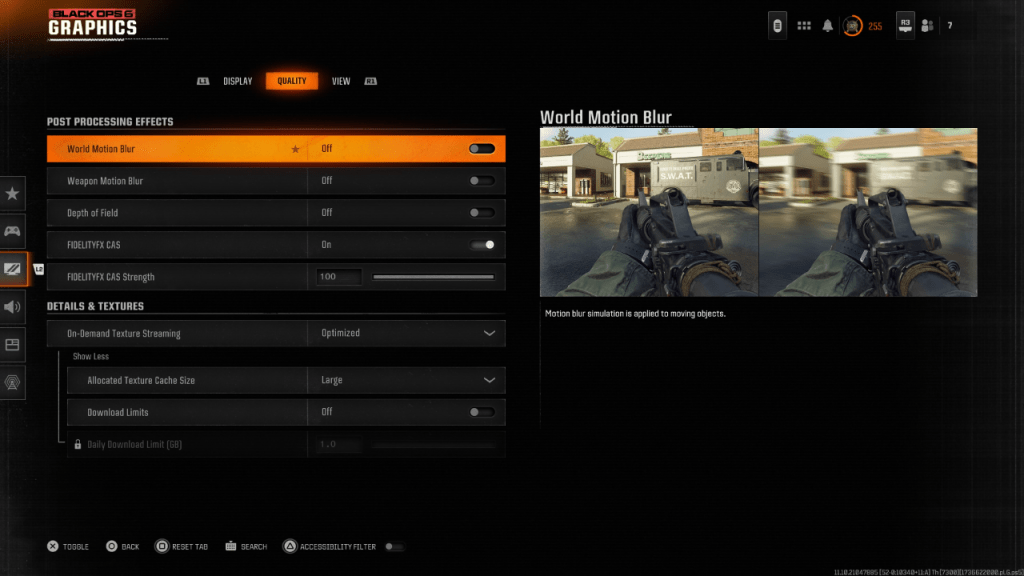
Motion Blur and Depth of Field effects are often used to create a cinematic feel in games, mimicking real-world camera behavior. While this can enhance immersion in story-driven titles, these visual effects can reduce clarity and make it harder to track fast-moving targets in competitive shooters like *Black Ops 6*. Disabling them can significantly sharpen the visuals and improve responsiveness during gameplay.
Here’s how to disable motion blur and depth of field:
- Navigate to the Graphics Settings menu.
- Switch to the Quality tab.
- Scroll down to the Post Processing Effects section.
- Set World Motion Blur to Off.
- Set Weapon Motion Blur to Off.
- Set Depth of Field to Off.
How to Reduce Grain and Improve Clarity in Black Ops 6
After disabling blur effects, you might still notice some graininess or lack of clarity. This could be due to incorrect gamma or brightness calibration. Head to the Display tab in the Graphics settings and adjust the Gamma/Brightness slider until the *Call of Duty* logo in the center preview panel is just barely visible. A default value of 50 works well for many displays, but personal calibration based on your monitor’s characteristics is recommended.
Once that’s done, return to the Quality tab and ensure that FIDELITYFX CAS (Contrast Adaptive Sharpening) is enabled. This feature enhances in-game image sharpness and can greatly improve overall clarity. While the default strength is set to 50/100, increasing it up to 100 may yield better results depending on your display type and personal preference.
How to Improve Black Ops 6 Image Details and Textures
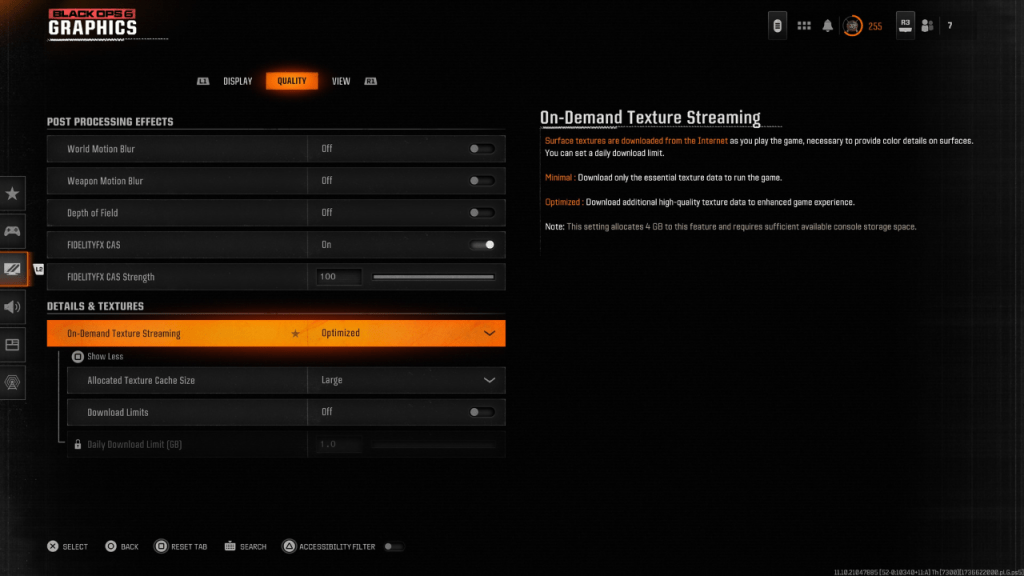
If the image still lacks detail, the culprit may be On-Demand Texture Streaming—a system designed to reduce storage usage by downloading textures dynamically rather than storing them all locally. While this helps conserve space, it can also lead to lower texture quality during gameplay.
To maximize image fidelity:
- Go to the Details & Textures section under the Quality tab.
- Set On-Demand Texture Streaming to Optimized for improved texture loading.
- Select Show More to access advanced options.
- Change Allocated Texture Cache Size to Large to store more high-resolution textures simultaneously.
- If your internet plan doesn’t have data caps, consider turning Download Limits to Off to allow unrestricted texture downloads.
By following these steps, you’ll be able to significantly enhance the visual clarity and texture quality of *Call of Duty: Black Ops 6*, ensuring a smoother, more immersive, and visually stunning gaming experience. Now go out there and dominate the battlefield with crystal-clear visuals!






