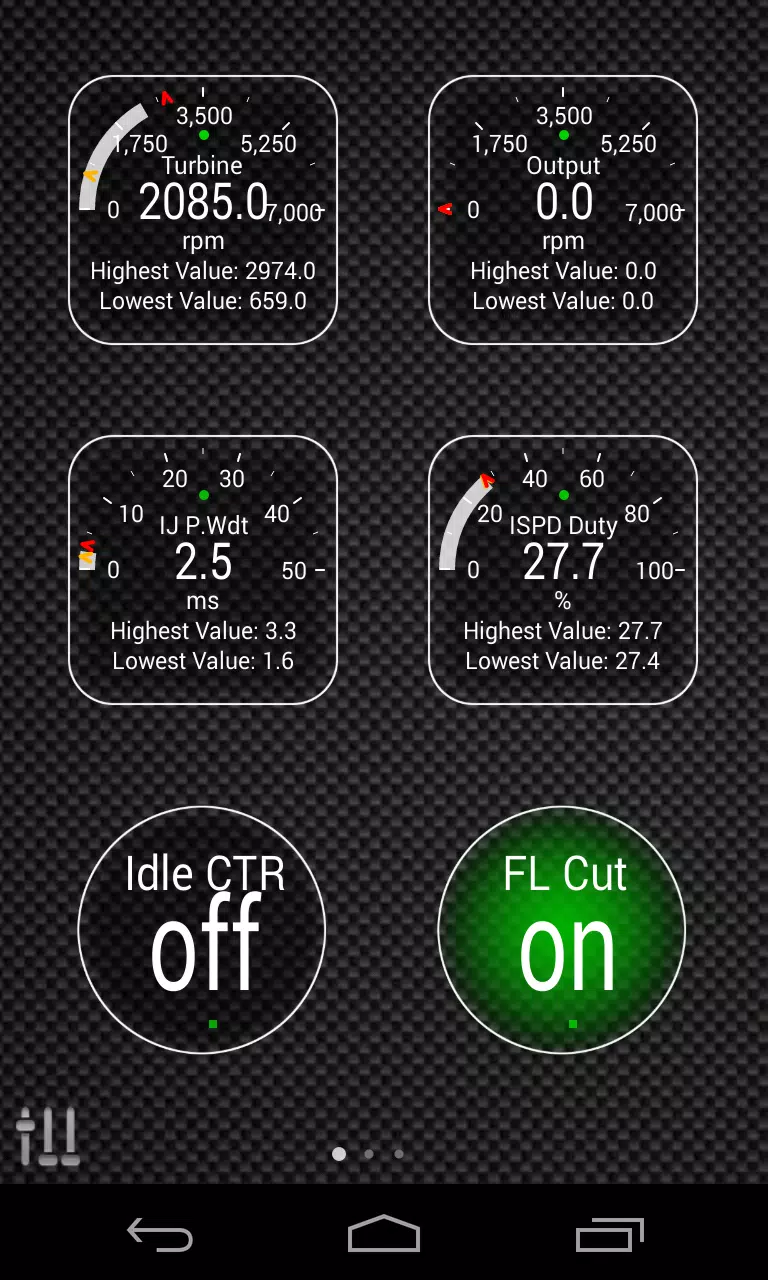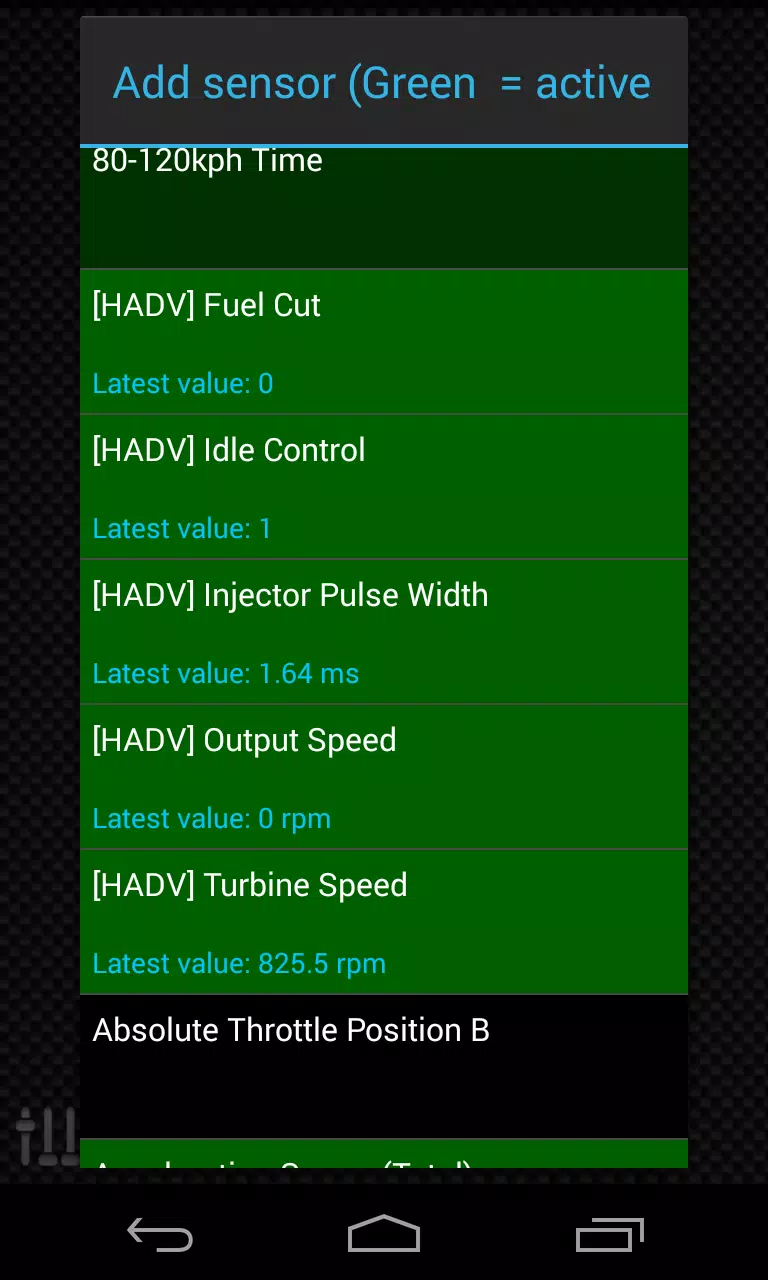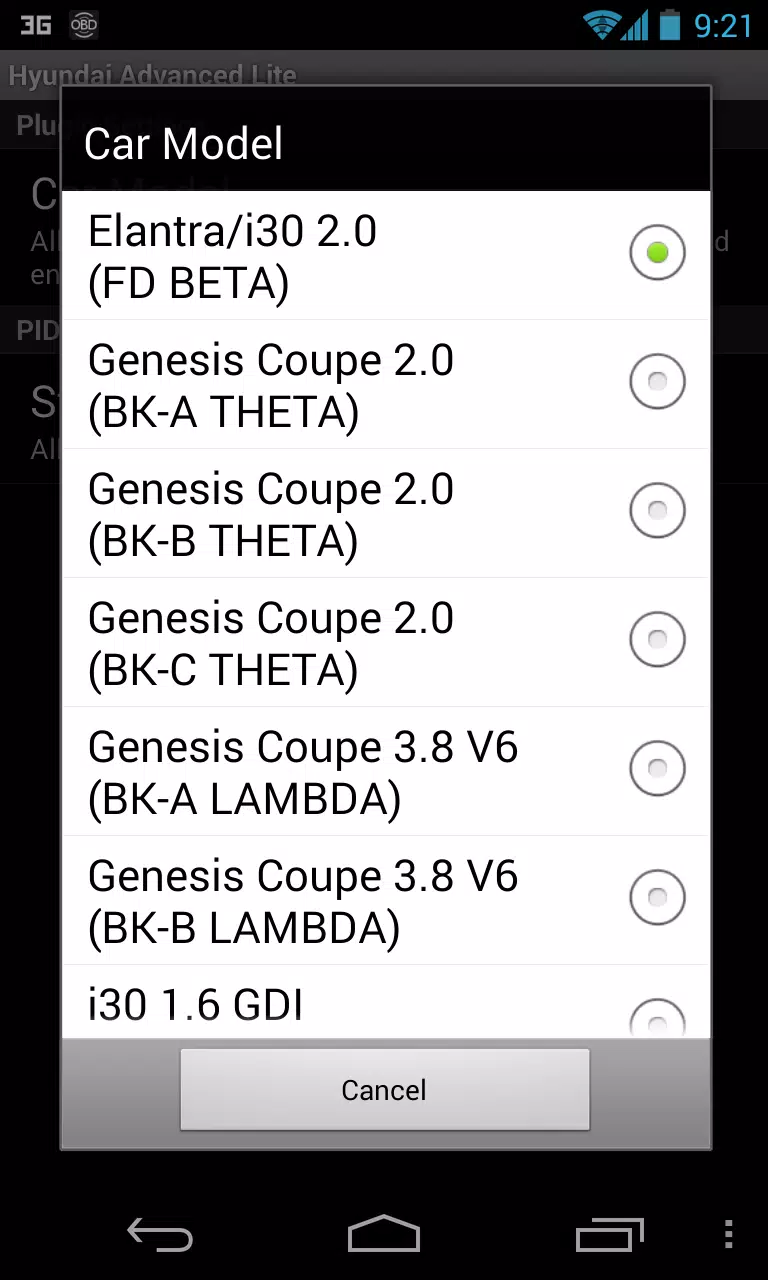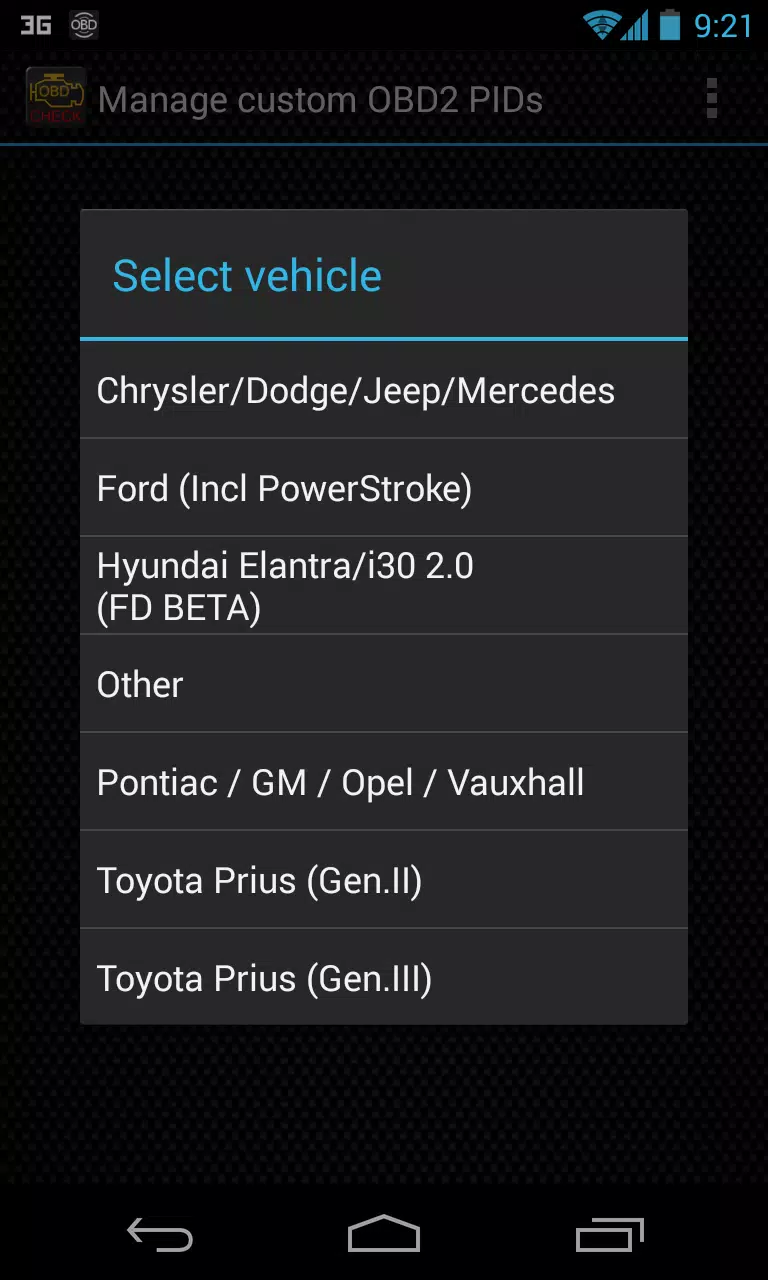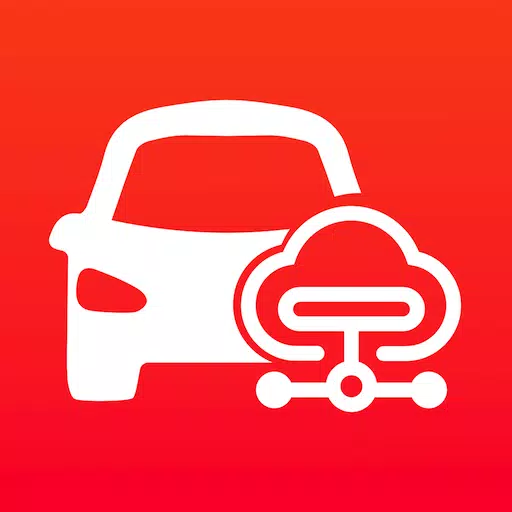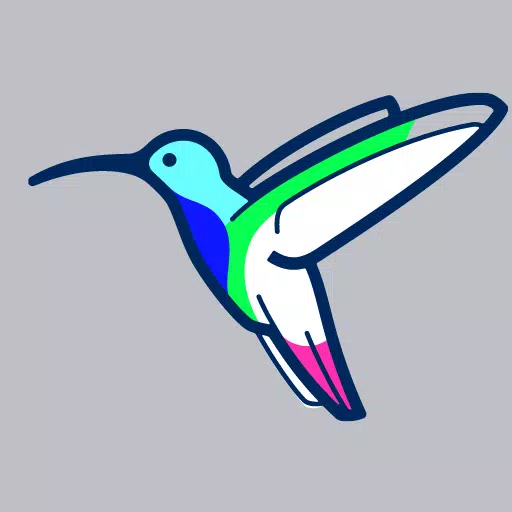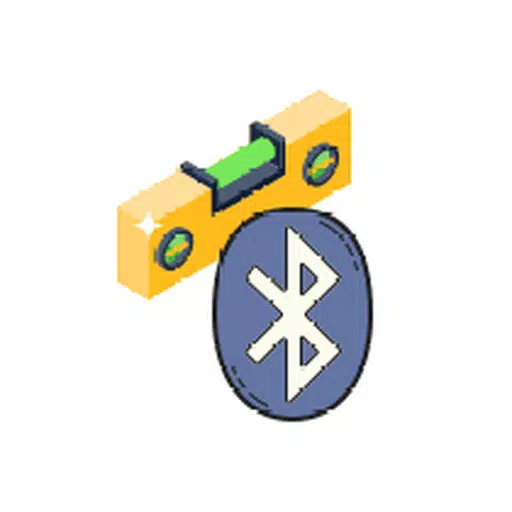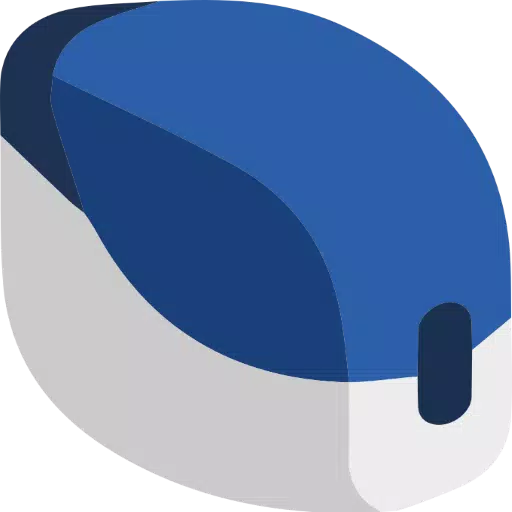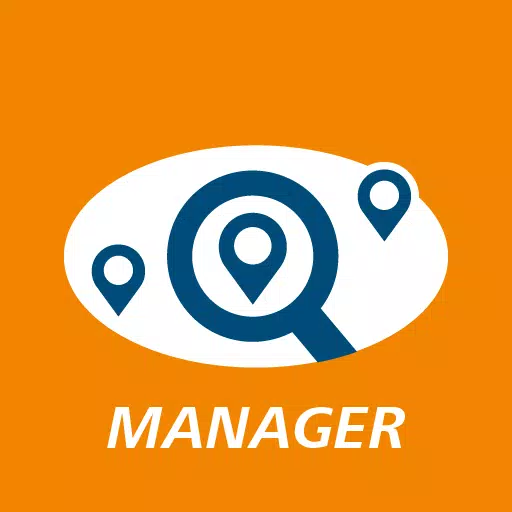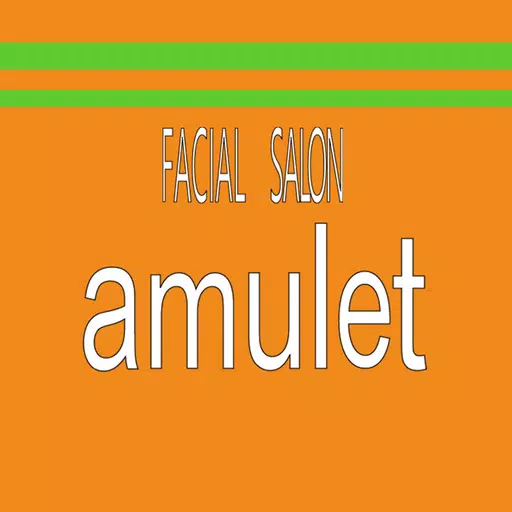This Torque Pro plugin unlocks real-time monitoring of key Hyundai vehicle parameters. Access advanced engine and automatic transmission sensor data directly within Torque Pro.
Advanced LT, a Torque Pro extension, expands the available PID/sensor list with Hyundai-specific data. A trial mode allows testing with a limited sensor set before purchase. Note that calculated sensors (e.g., Injector Duty Cycle, HIVEC mode) are not included in this version.
Supported Hyundai Models/Engines (tested):
- Accent 1.4/1.6 MPI
- Accent/Solaris 1.4/1.6 GDI
- Accent/Solaris 1.6 CRDI
- Elantra/i30 2.0
- Genesis Coupe 2.0 MPI/GDI
- Genesis Coupe 3.8 V6
- Getz 1.5 CRDI
- Getz 1.6/1.4/1.3 MPI
- i30 1.6 GDI
- i30 1.6 CRDI
- i40 2.0 MPI
- i40 1.6 GDI
- i40 1.7 CRDI
- SantaFe 3.3 V6
- SantaFe 2.0 CRDI
- SantaFe 2.4 MPI/GDI
- SantaFe 2.7 V6
- SantaFe 2.0/2.2 CRDI
- SantaFe 3.3 V6
- Sonata 2.0/2.4 MPI/GDI
- Sonata/i45 2.0/2.4 MPI/GDI
- Sonata 2.0 T-GDI
- Tiburon 2.0 MPI
- Tiburon 2.7 V6
- Terracan 2.9 CRDI
- Tucson 2.0 CRDI
- Tucson 2.0 MPI
- Tucson 2.7 V6
- Tucson/ix35 2.0/2.4 MPI/GDI
- Tucson/ix35 2.0 CRDI
- Veloster 1.6 MPI/GDI
- Veloster 1.6 T-GDI
- Veracruz/ix55 3.8 V6
- Veracruz/ix55 3.0 CRDI
While other Hyundai models may also be compatible, testing was limited to those listed above. The plugin features an ECU Scanner; collect at least 1000 data samples and share the logs with the developer to add support for unsupported sensors.
Advanced LT requires the latest Torque Pro. It's not a standalone app and won't function without Torque Pro.
Plugin Installation:
- Install the plugin from Google Play. Verify its presence in your installed apps.
- Open Torque Pro and tap the "Advanced LT" icon.
- Select your engine type and return to the Torque Pro main screen.
- Navigate to Torque Pro "Settings" > "Plugins" > "Installed Plugins". Confirm Advanced LT is listed.
- Go to "Manage extra PIDs/Sensors."
- Select "Add predefined set." Choose the correct set for your Hyundai engine.
- New sensors will appear in the Extra PIDs/Sensors list.
Adding Displays:
- Access Realtime Information/Dashboard.
- Tap the menu and select "Add Display."
- Choose a display type (Dial, Bar, Graph, Digital, etc.).
- Select a sensor. Advanced LT sensors start with "[HADV]".
Future updates will introduce more features and parameters. Feedback is welcome!